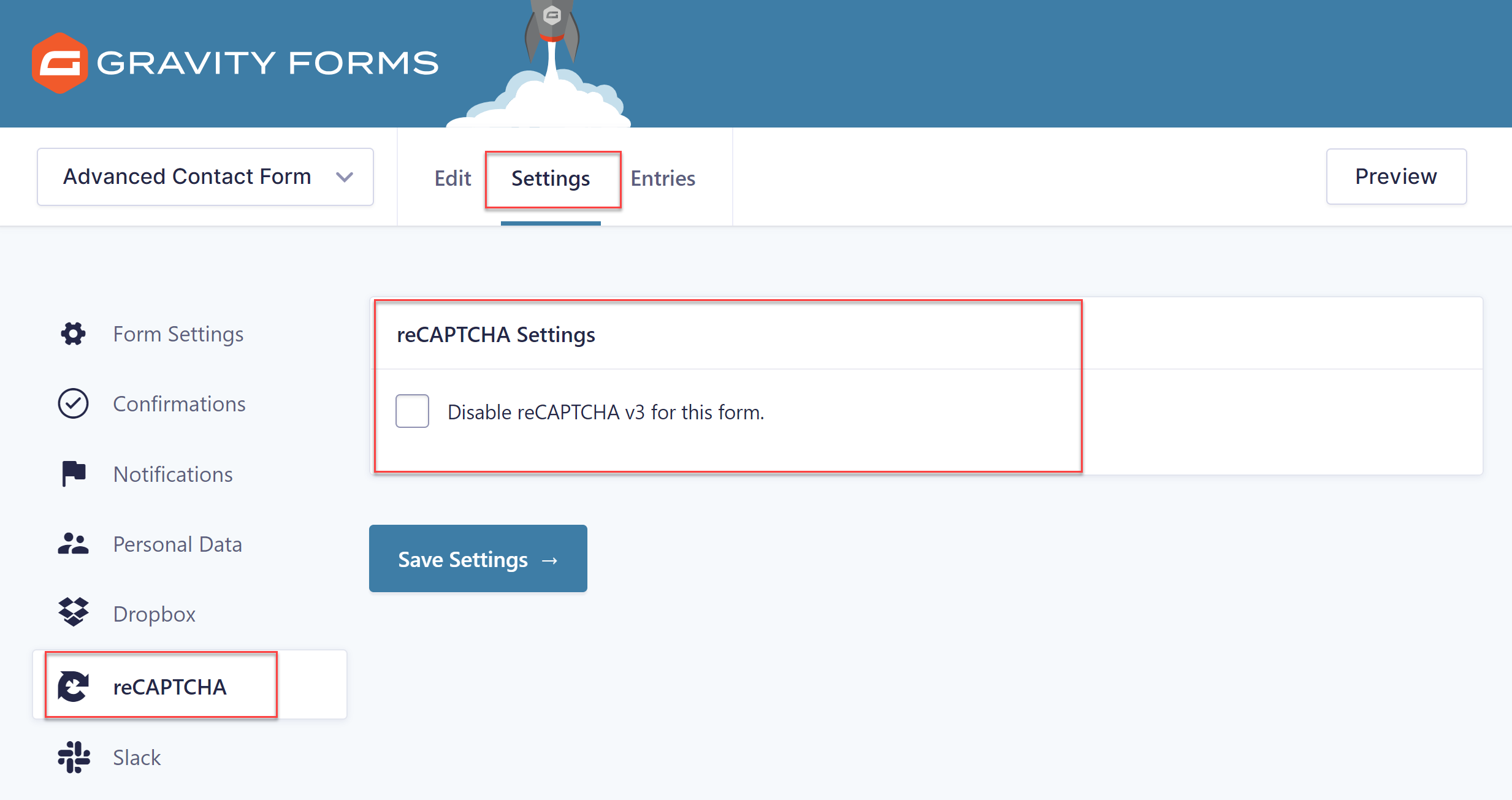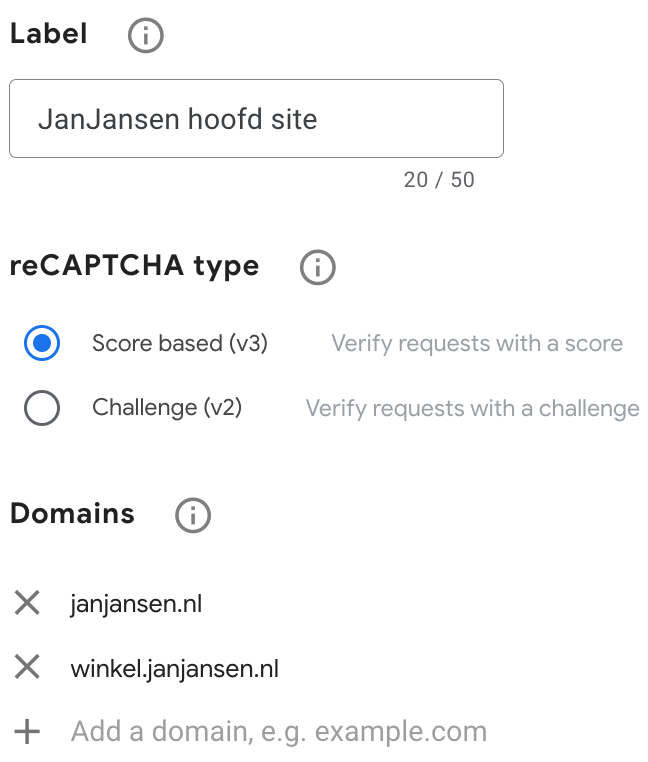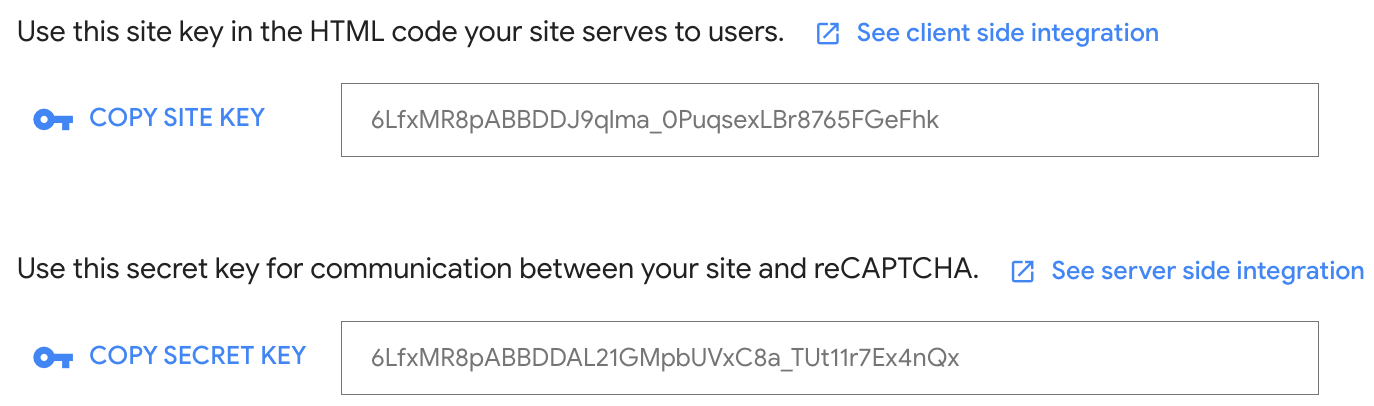Add reCAPTCHA v3 to your Gravity Forms or Contact Form 7 (contact) form
A CAPTCHA (Completely Automated Public Turing test to tell Computers and Humans Apart) is a type of challenge designed to distinguish between human users and automated programs, such as bots.
It is important to add a CAPTCHA to forms on Web sites to prevent automated bots from performing unwanted activities such as submitting spam forms, creating fake accounts or bruteforcing passwords.
Registering your WordPress website with reCAPTCHA
To start using reCAPTCHA, you must first register your WordPress site with reCAPTCHA. reCAPTCHA is a Google service, so you need a Google account to use it. Don’t want to use this service from Google? Then consider Really Simple Captcha.
- Sign in to Google and go to the reCAPTCHA management console
- Enter the requested information and choose “Score based (v3)

- Then write down the website key and the secret key

Here’s how to add a CAPTCHA to your Contact Form 7 form
- go to the WordPress admin Dashboard (read how to get there here )
- In the left menu bar, click on Contact and then on Integration
- scroll to reCAPTCHA and click on Set integration
Here’s how to add reCAPTCHA v3 to your Gravity Forms form
- go to the WordPress admin Dashboard (read how to get there here )
- In the left menu bar, click on Forms and then on Add-ons
- Then scroll down the page until you find the reCAPTCHA add-on and select Install > Activate.
- Now in the WordPress menu click on Forms, Settings and then on
reCAPTCHA
For Site key, enter the previously saved website key and for Secret key, enter the previously saved secret key.
After you save the settings, your forms are protected with a CAPTCHA from automatically! You don’t need to add reCAPTCHA v3 separately to your forms.
If you want to disable reCAPTCHA v3 for certain forms, open the relevant form and select Form Settings > reCAPTCHA. You then have the option to disable reCAPTCHA v3 for that particular form.