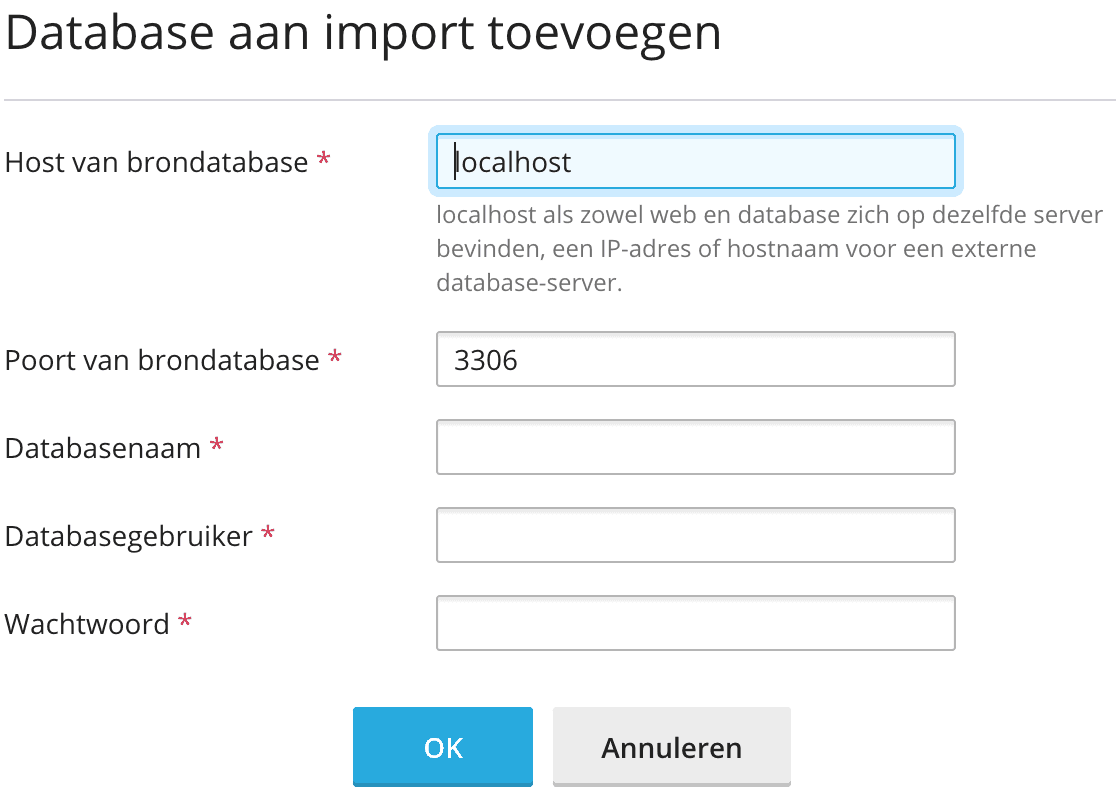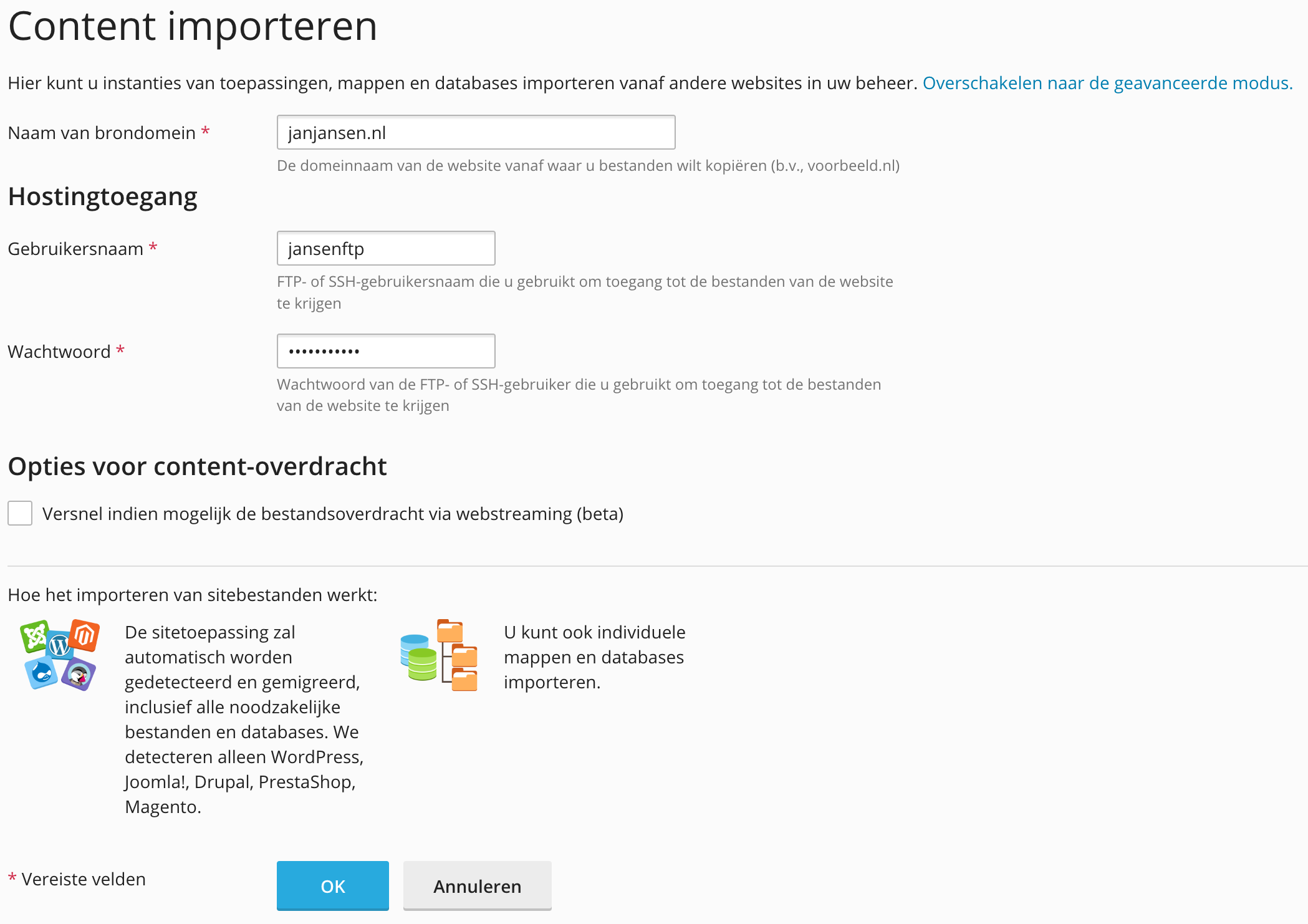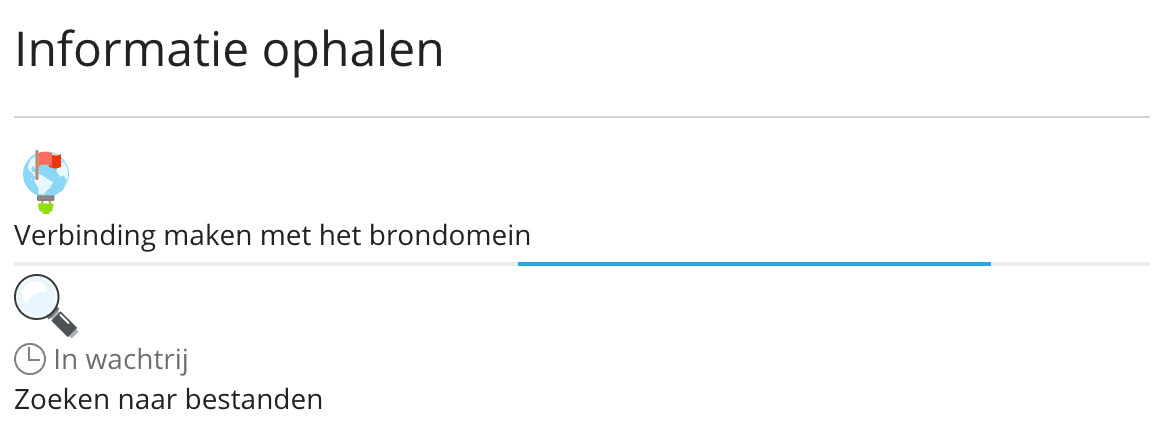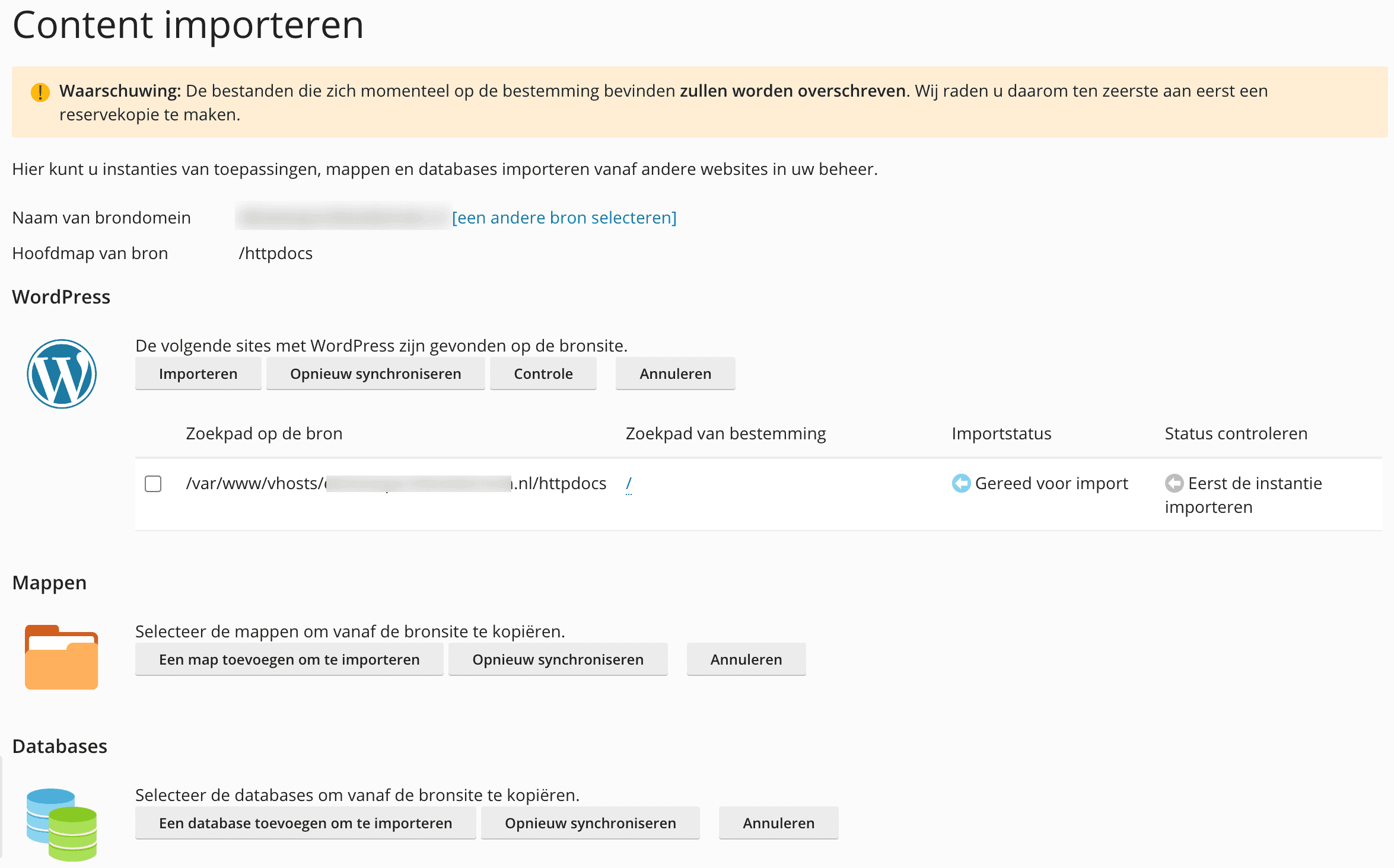Importing a website into Plesk
Follow the steps below to easily move your WordPress, Joomla!, Drupal, PrestaShop or Magento website from your current provider to us
This is what you need before you can get started
- An existing website accessible via https
- the FTP or SSH username and password for your current Web site environment
- in some cases, access to the current database is required
Follow these steps to import your website
Note: If there is already a website on the current domain name and server, it will be overwritten. If you want to keep the old site, make a backup of it here
- Log-in to My Hosting
- Click on Services
- Click on the appropriate subscription
- Click the Login button on the Plesk control panel
- Click on ‘Websites & domains’
- Now, if it does not already exist, add the domain name
- Then click (under the DEV Tools heading) on Import Website and enter the following information:
- Name of source domain: the domain name of the website in
- Username: the FTP or SSH username
- Password: the FTP or SSH password

- Click OK. Website data is being collected, this may take a while….
- Do you get the question “Do you want to allow insecure connections for this session and try to connect via FTP (insecure)?” , then answer that with Yes

- You will now see the following page

If you want to import a website with an Application such as WordPress or Magento
Select the website you want to import and then click the Import button. The process to import the website is now running.

Depending on the size of the website, after a while the message Imported appears

The website is now imported and the DNS of the domain name can now be changed.
If you want to import a specific folder
Click the Add a folder to import button and then select the folder you want to import, for example, the wp-content/uploads/2023 folder as shown in the example below.
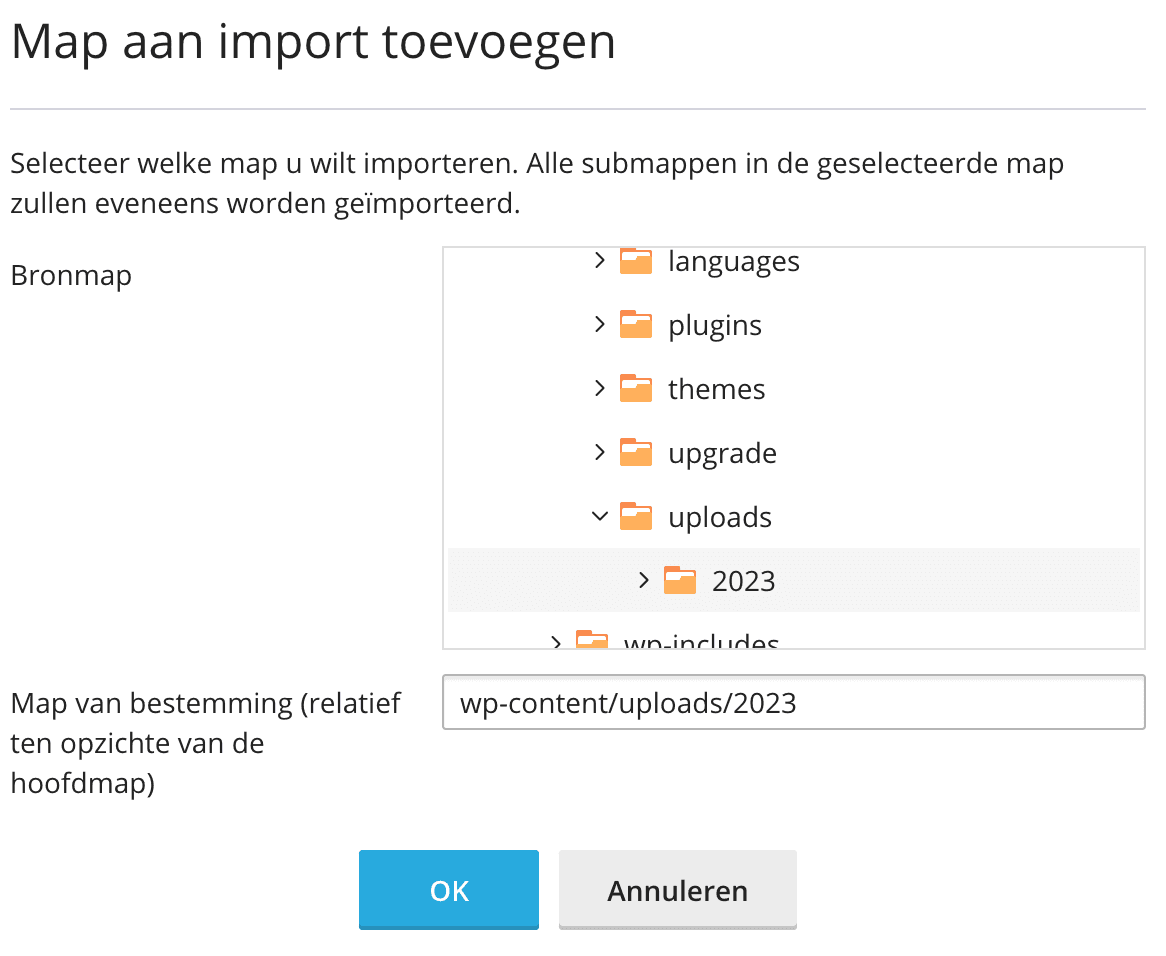
If you want to import a specific database
Click the Add a database to import button and then enter the database information to import the database.