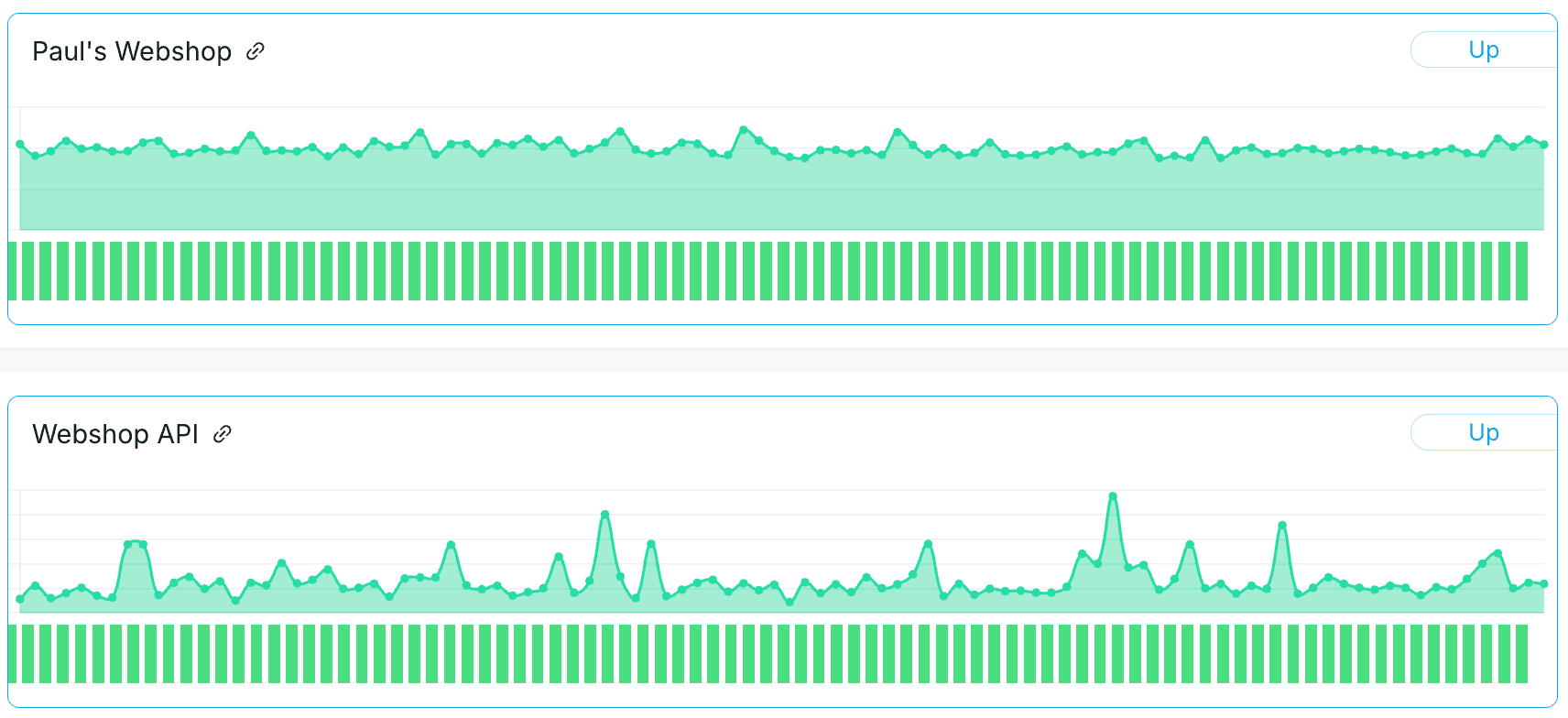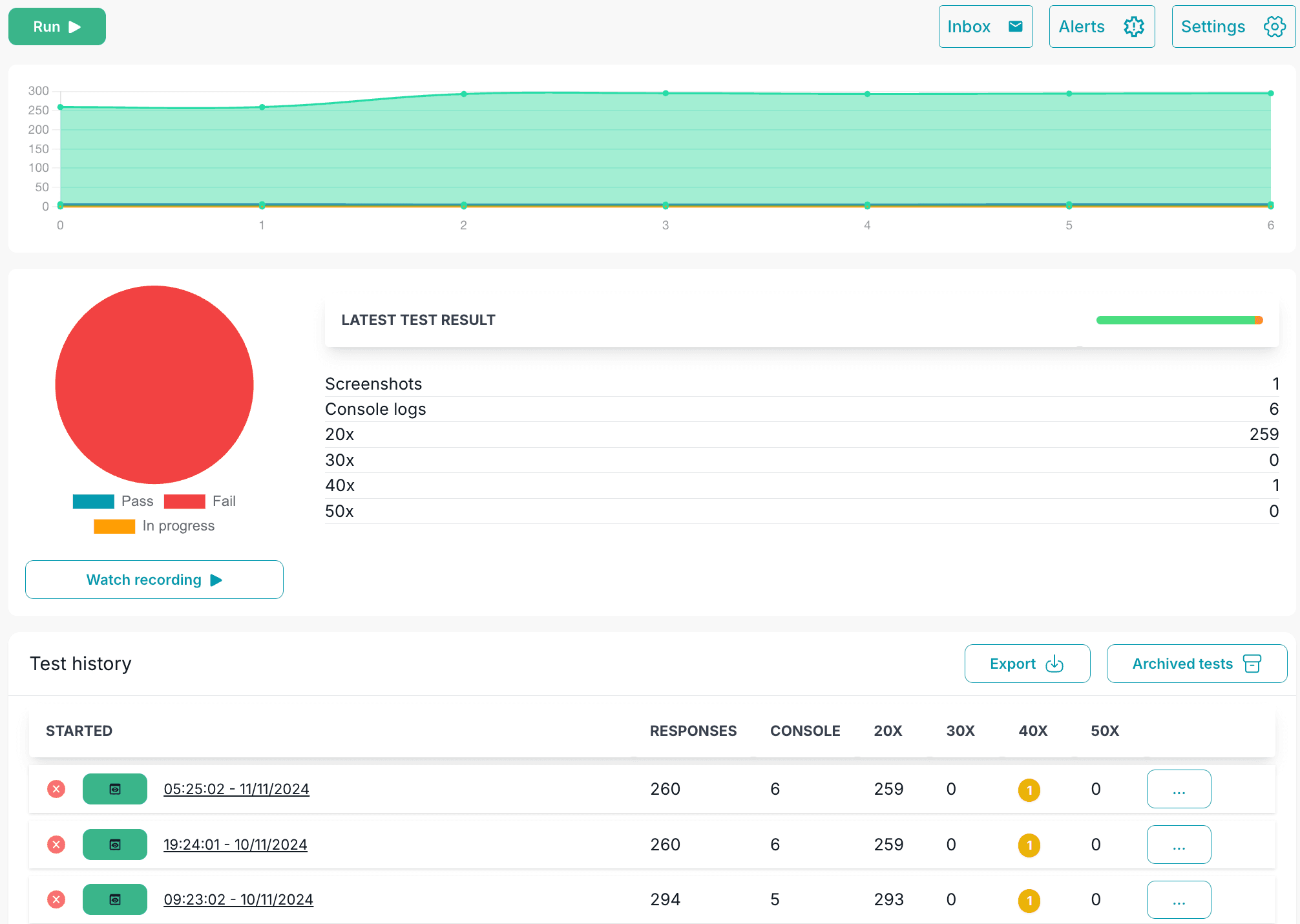Pilot with Website Monitoring
Welcome to our Website Monitor pilot. In this pilot, we are testing two types of Website Monitors. Read all about them below!
Important: We will not charge you for the duration of the pilot and you will receive timely notification from us once the pilot ends.
The Website Monitor
Getting started immediately: https://mijn.hosting.nl/index.php?rp=/store/domein-diensten/website-monitor
This is the type of Website Monitor that most people know, also called Uptime Monitor. With the Website Monitor, you monitor a particular URL at regular intervals and be the first to know when it is offline!
You will receive notifications via email, Teams, Slack or Webhook!
The Proactive Website Monitor
Getting started immediately: https://mijn.hosting.nl/index.php?rp=/store/domein-diensten/pilot-proactieve-website-monitor
 Proactive Website Monitor, also known as Synthentic Monitoring, mimics real user traffic by sending simulated requests to your applications or website from different browsers, devices and locations worldwide. This makes it very easy to automatically test key features of your web application at regular intervals. Think, for example, of browsing through a product catalog or going through a checkout process.
Proactive Website Monitor, also known as Synthentic Monitoring, mimics real user traffic by sending simulated requests to your applications or website from different browsers, devices and locations worldwide. This makes it very easy to automatically test key features of your web application at regular intervals. Think, for example, of browsing through a product catalog or going through a checkout process.
Setting up the Proactive Website Monitor
making a recording of an important event
First, use the Recorder built into your web browser to recreate a session that is important to your web application. Think about which steps are important to you and write those steps down for yourself in a script. An example:

Start the Recorder via Development Tool -> Recorder -> Create a new recording.
When the recording is finished, save the recording as json.
upload and play the recording
- In My Hosting.NL, open the appropriate Proactive Website Monitor
- In the menu, click on the Proactive Website Monitor link
- Click on

- Enter the following information:
- name your test
- set as Start page url the start page of your test, for example janjansne.co.uk/webstore
- click on Import Journey

- Click Save at the bottom of the page
- Then click
 to play the recording for the first time
to play the recording for the first time