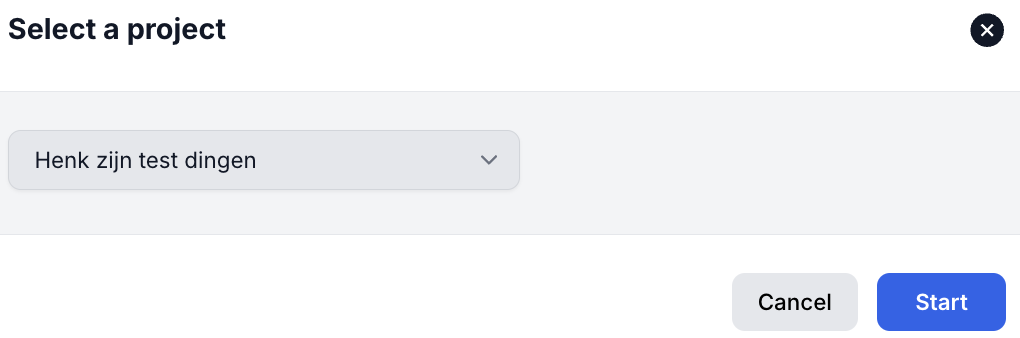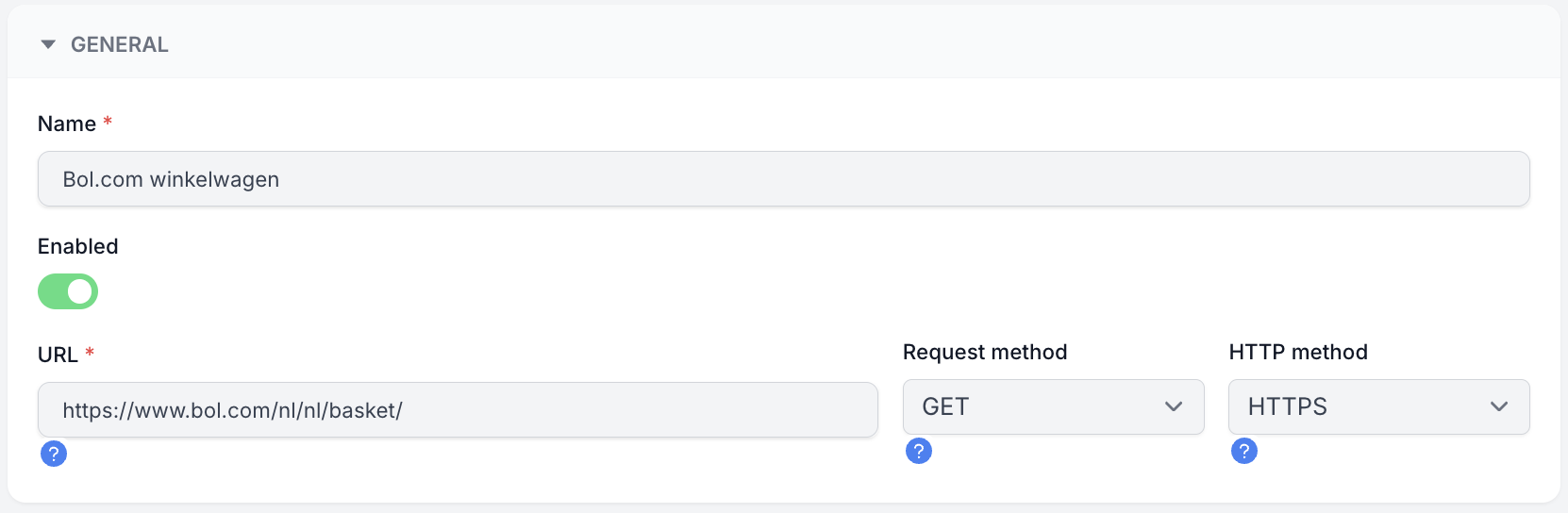getting started with Uptime & Performance Monitoring
Experience peace of mind with our Uptime & Performance Monitoring.
- Automatically checks the reachability of your application
- Measures performance and speed continuously
- Receive notifications via email, Teams, Slack, desktop & webhooks
Order Uptime & Performance Monitoring
To get started with Uptime & Performance Monitoring , add this extension to one of your existing subscriptions. Follow the steps below to order your first monitor.
- Log in to My Hosting
- Open the right subscription
- Click on Additional Services(direct link)
- Under Uptime & Performance Monitoring , click Order Now
Setting Uptime & Performance Monitoring
After you have ordered Uptime & Performance Monitoring , it is now time to set up your first monitor. Follow the steps below to set up a default monitor.
- Log in to My Hosting
- Navigate to the right subscription
- On the Actions menu, click Website Monitoring
A new screen opens….

- Follow the Onboarding or click on Uptime in the left menu
- If applicable, select a Project and click Start

- For a standard monitor, only the following fields are important.
- Name: The name you want to give to this monitor
- URL: The address of the website you want to monitor.
- Then click Save to save the monitor

The monitor is now active and its operation and speed can be viewed on the Uptime Dashboard.

Set notifications
You can be notified as soon as something is wrong with your monitor. For example, if the URL is unreachable or loads too slowly. Click on Alerts to set up notifications.
On this page you can set up email , Teams, Slack, Desktop or Webhook notifications. Don’t forget to enable the notification using the “slider” after you set it up.