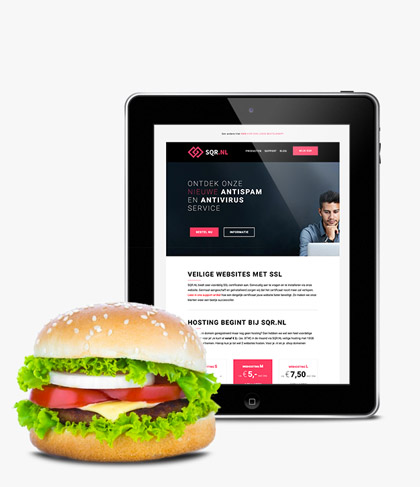Users in SQR Drive: how to use correctly
In the SQR Drive environment, you can create your own groups and assign users to them. This allows you to keep your environment organized and clear for anyone using the SQR Drive. In addition, you prevent users from accessing folders that they really shouldn’t see at all.
For example, you can give your colleague from administration only access to the finance folder and your colleague from marketing only access to the styling and media folder. Has the user been granted not only read but also write permissions? Then he can also upload new files or edit and re-upload existing files. The SQR Drive is a smart environment and works with version control. This means that the old version will remain for a period of time before it really disappears from the Drive. If you made a mistake when uploading you can always restore an older version that was fine.
Be mindful of the consequence of deleting a user.
If a user of the SQR Drive leaves service or leaves the department, you can revoke the folder’s permissions. Do not remove the user in the process! In fact, when deleting a user, all files and folders uploaded by that user are also deleted. Do you really want to delete the user? Then make sure you have moved or backed up important files uploaded by this user beforehand. In this guide, at step 5, we explain this one more thoroughly.