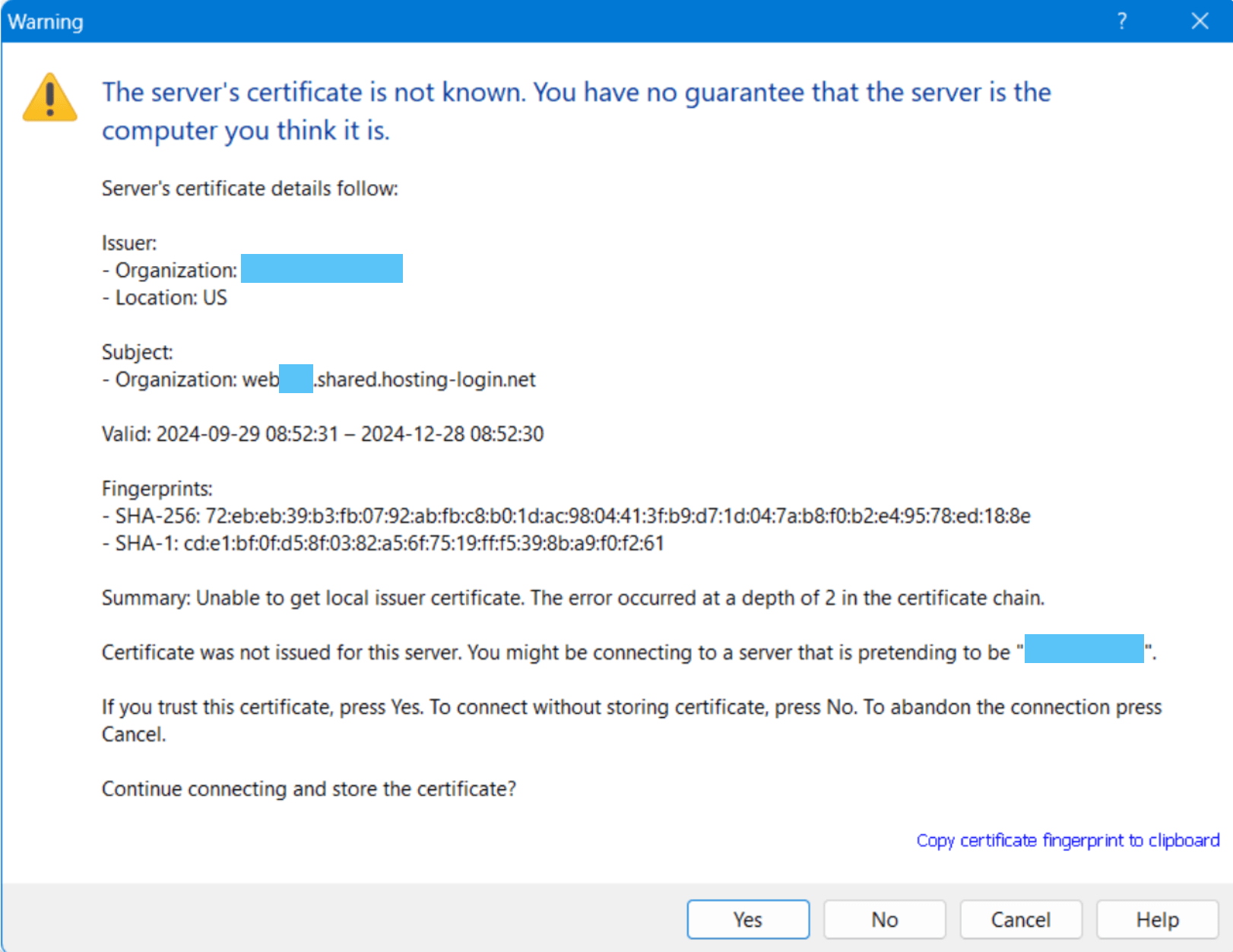Using FTPS on WinSCP
Now, to set up an FTP connection, you need FTPS. Here we explain how to do that for WinSCP, one of Windows’ FTPS programs.
- Open WinSCP.
- If you have not made a connection you will now see the Site Administration. If this is not the case you can open it via ‘Tabs’ -> ‘Sites’ -> ‘Site Management’
- Here, select ‘FTP’ under file protocol and ‘TLS/SSL Implicit Encryption’:

- Under address target computer, enter your website’s server address.
Don’t know what the server address for your website is? Then read this article. - At Username, enter the FTP user name. And at Password the password of the FTP user.
- After you have filled out everything, you can click on “Login”:
 You may also want to click on Save… to save the connection so you can log in more easily next time without having to fill in all the information again
You may also want to click on Save… to save the connection so you can log in more easily next time without having to fill in all the information again - You may see a screen like the one below. You can then click Yes / Yes to connect to the server:

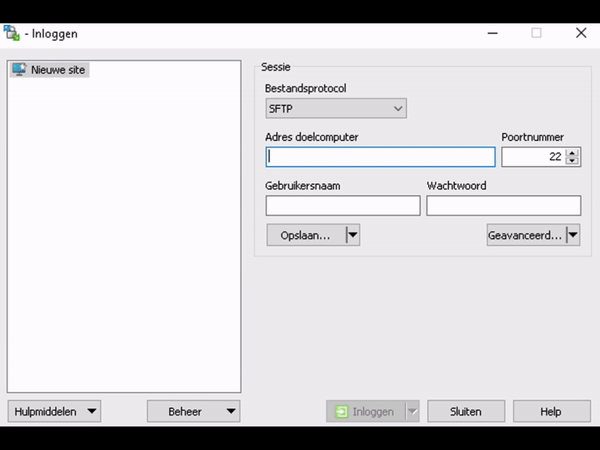
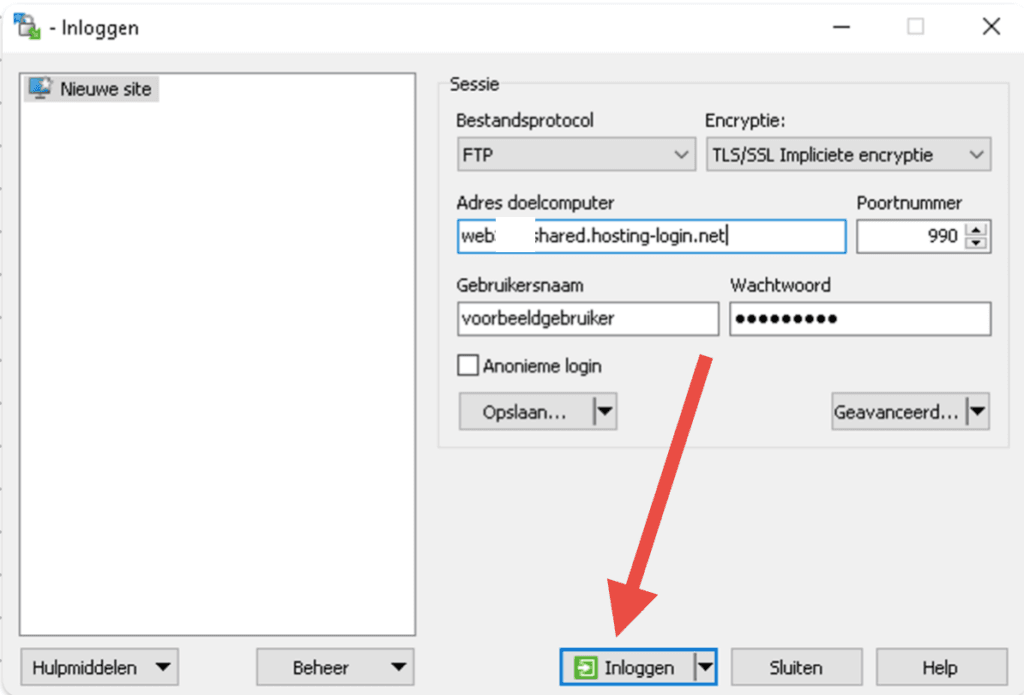 You may also want to click on Save… to save the connection so you can log in more easily next time without having to fill in all the information again
You may also want to click on Save… to save the connection so you can log in more easily next time without having to fill in all the information again