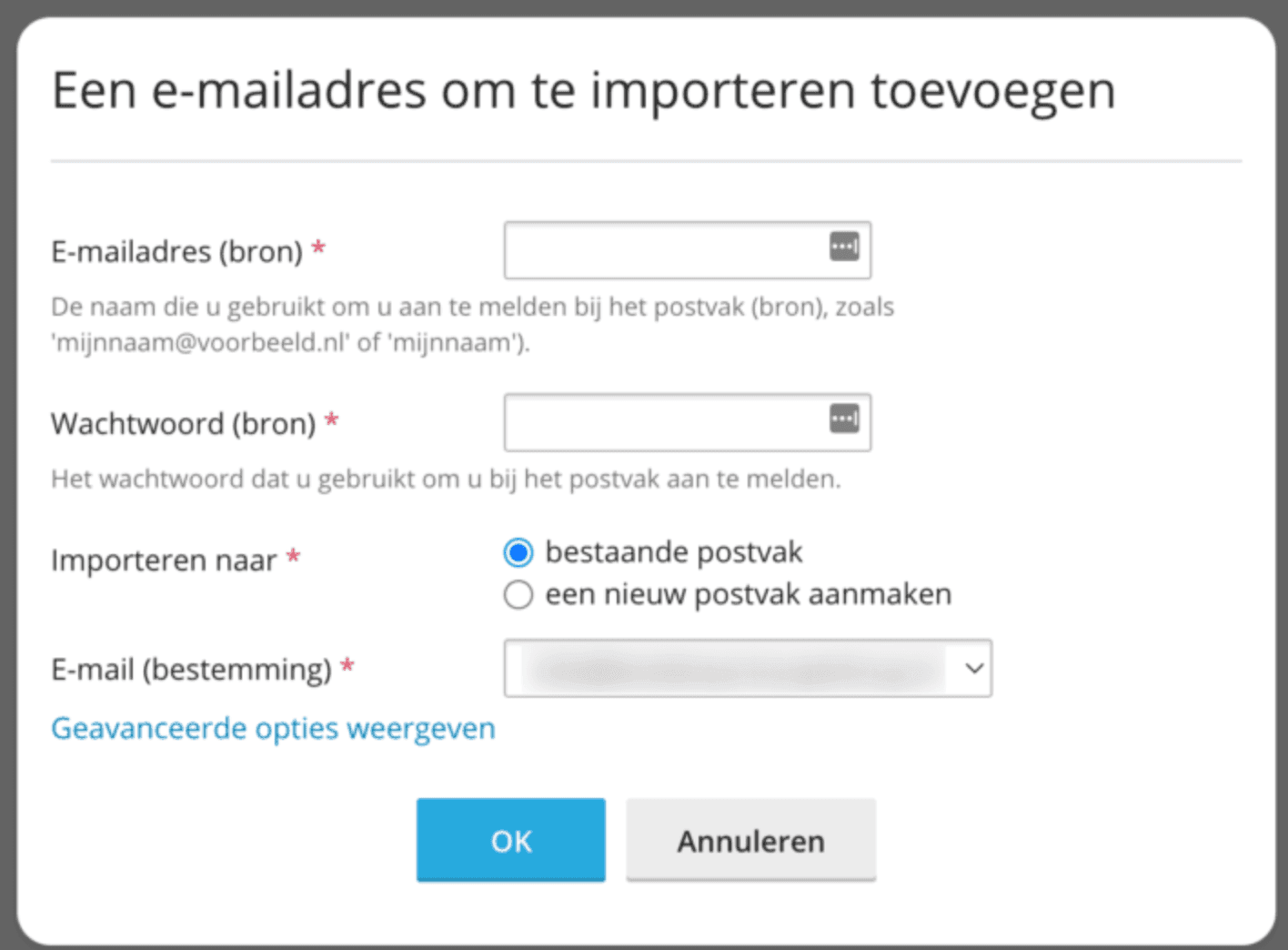Importing a mailbox into Plesk
Follow the steps below to easily move your email from your current provider to an email package with us
This is what you need before you can get started
- the server address of the current e-mail environment
- the username belonging to the old mailbox (this is usually the e-mail address)
- the password associated with the old mailbox
Follow these steps to import your email
- Log-in to My Hosting
- Click on Services
- Click on the appropriate subscription
- Click the Login button on the Plesk control panel
- At the appropriate website, go to the Mail ‘tab’.
- Click Mail Importing (or Mail Importing).
- Click “Import Mail” again.

- Under ‘Email address (source)’, enter the username/email address
- Under ‘Password (source)’, enter the corresponding password
- Make the appropriate selection under “Import to.
Choose Existing Mailbox if you want to import the e-mail to a previously created Mailbox.
Choose create a new mailbox if the mailbox does not already exist - Click ‘OK’ to start importing
If all goes well, the correct settings are now detected and you can track the import progress from the ‘Import Mail’ page.

Are you getting an error message? Verify the username and password entered. Are you sure the username and password you entered are correct? Then click Show Advanced Options and under Source IMAP server, enter the address of the current e-mail server.
Do you also have a website that you want to import to your web hosting package? Then check out this guide and import your website quickly and easily.