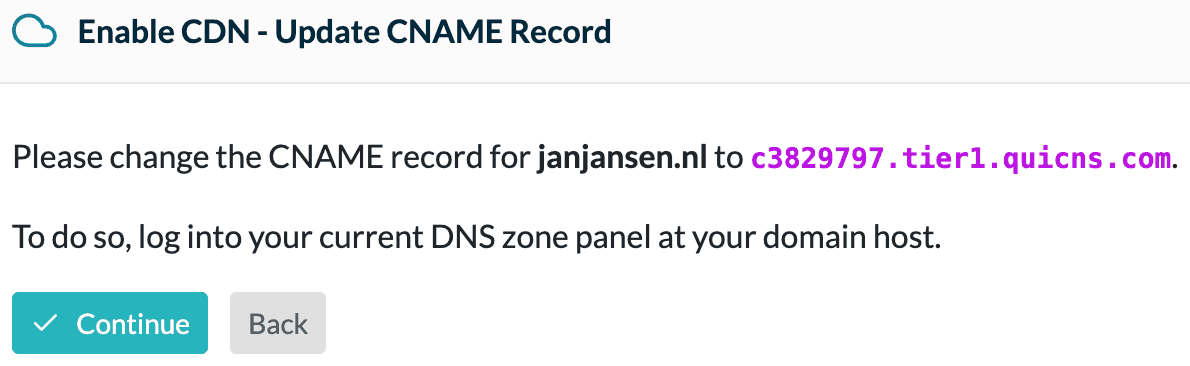enable free CDN for your WordPress website
Follow the steps in this article to enable the Content Delivery Network (CDN) included with your Superfast WordPress website.
By enabling this CDN, your website will load even faster! Once you have the CDN enabled, depending on your visitor’s location, your website will load from the CDN location closest to the visitor in the United States or Europe.
Create a QUIC.cloud account
- Register an account at https://my.quic.cloud
- After the registration is complete, in the WordPress Dashboard, go to LiteSpeed Cache -> General and click on the orange Link to QUIC.cloud button.
Request a QUIC.cloud API key
- Log in to your WordPress Dashboard
- In the menu, go to LiteSpeed Cache -> General (Default Settings)
- Click Request Domain Key
wait a few minutes and then refresh the page
![]()
Enable the CDN
- Log in to your WordPress Dashboard
- In the menu, go to LiteSpeed Cache -> CDN
- Adjust the setting for QUIC.cloud CDN to ON
- Click Save Changes to save the new settings.
Enabling the CDN and adjusting your DNS
- Go to https://my.quic.cloud and click on your domain name
- Click on CDN and then the Enable CDN button
- Choose the option I want to use a CNAME

- Note the address in purple and click Continue
- Now adjust the DNS of your domain name. The CNAME record for www.yourdomainname.nl must point to the address just noted.
After the DNS is changed, it can take up to 20 minutes for an SSL certificate to become active. This means your website will not function for 20 minutes or so via https://. If you want to avoid this, you can upload your own SSL certificate at https://my.quic.cloud.