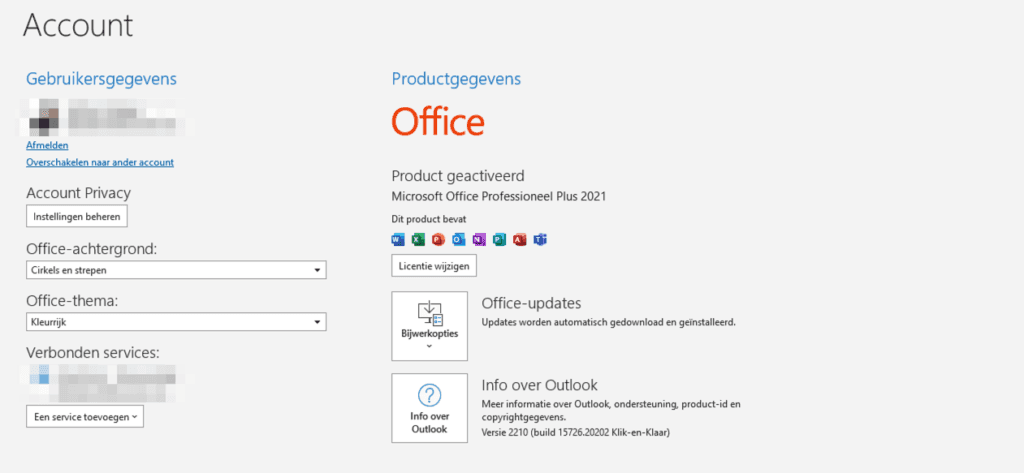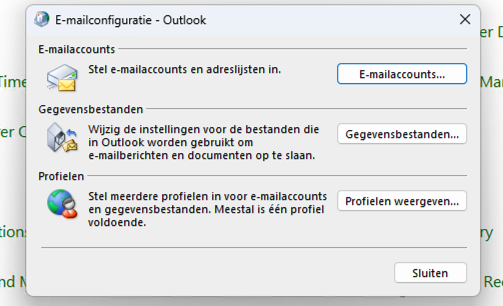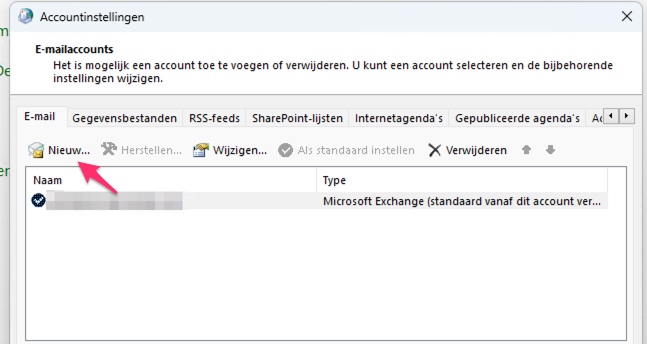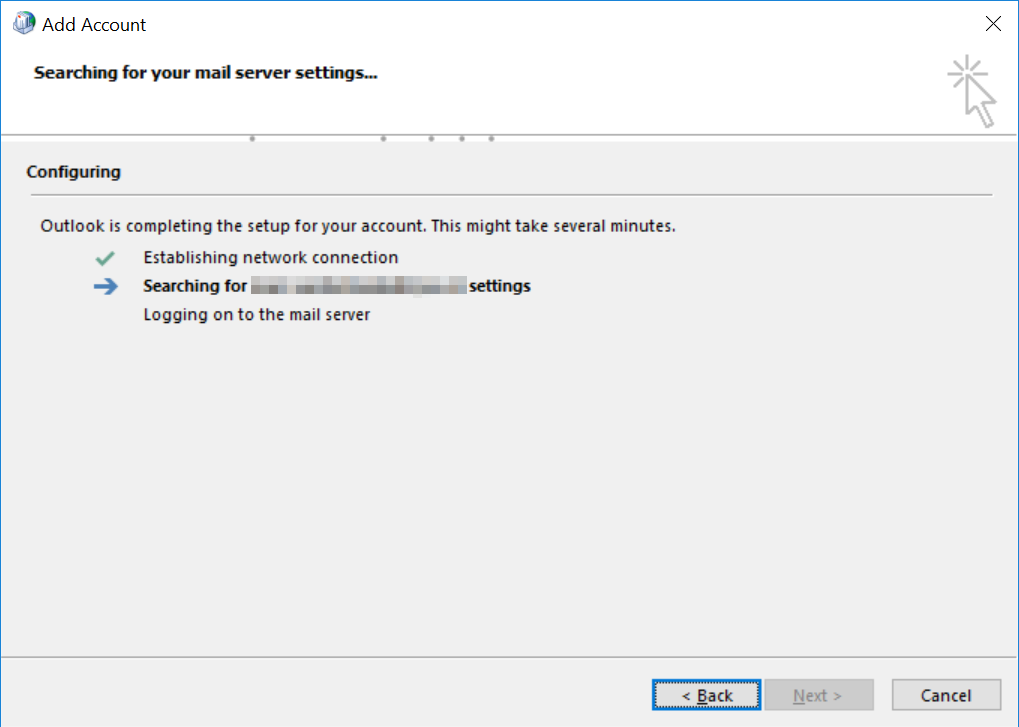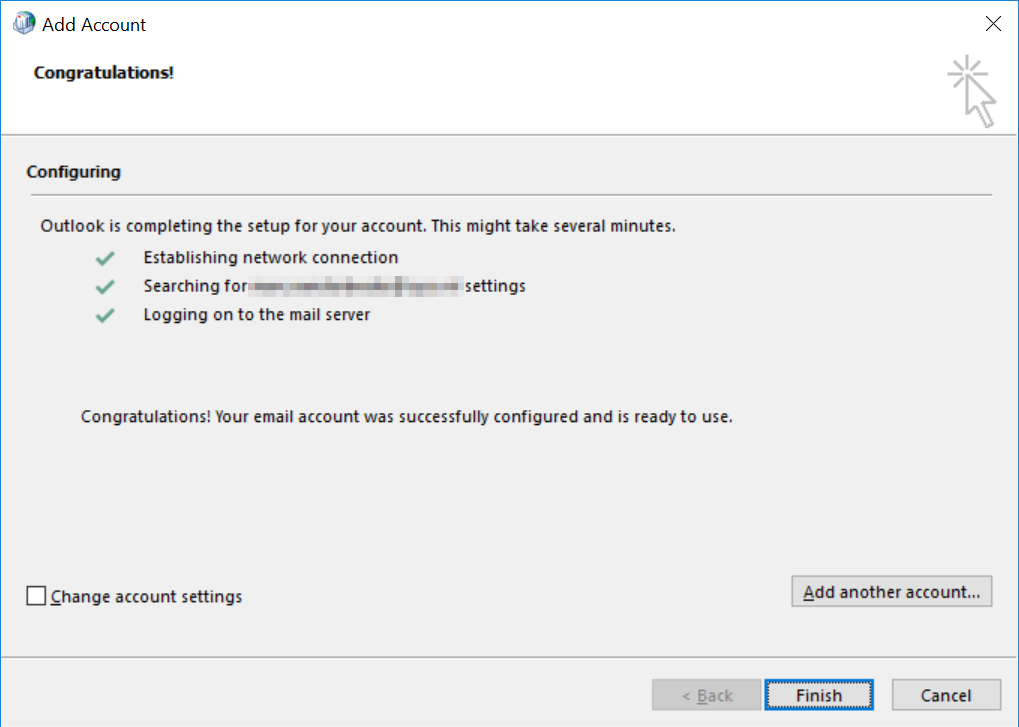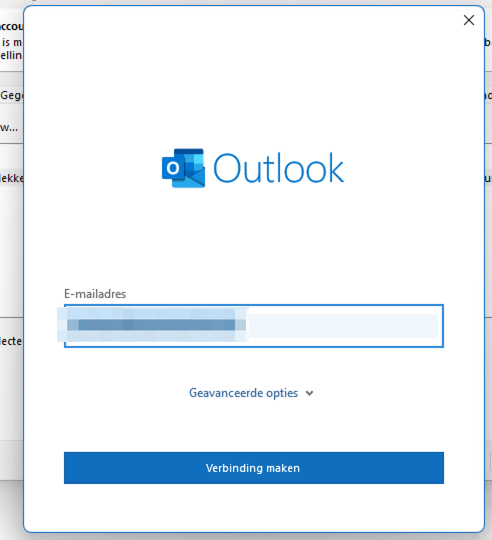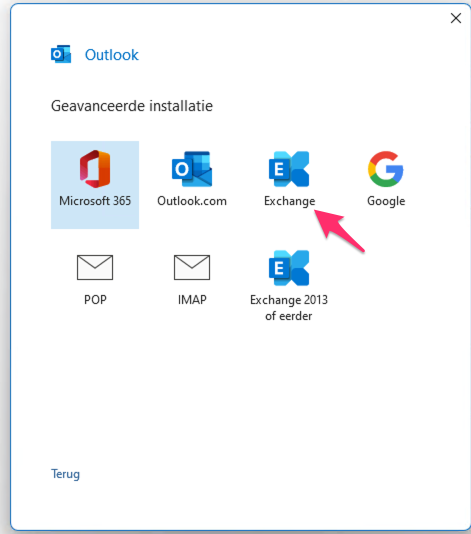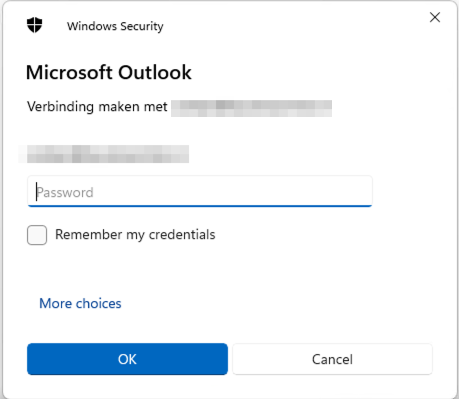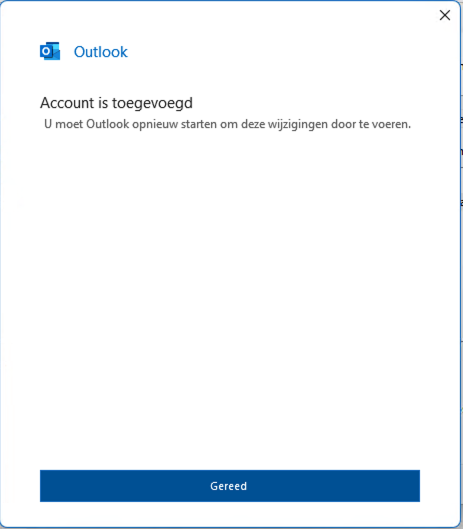How do I set up my Exchange Pro mail in Microsoft Outlook 2021?
The most commonly used e-mail client is Microsoft Outlook. It is also a very familiar program to many and therefore probably widely used. Once you are familiar with a program you don’t easily switch to another program. After all, you can read and write with the program and you know exactly what to set where.
See below the steps for setting up your Hosted Exchange Pro mailbox.
NOTE: This instruction applies only to Office 2021 Outlook, not the Microsoft 365 Outlook.
Want to know what version of Outlook you have?
- Open Outlook
- Click on ‘File’
- At the bottom, click on “Office Account.
- In this screen, you can see which version of Outlook you have:

Set up via Control Panel
Follow the instructions below:
- In the search bar, type Control Panel.
- Click on “Mail (Microsoft Outlook).
- Click on ‘E-mail Accounts…’

- Then click on “New…/New…

- In the next screen, enter the details of your e-mail account. Then click “Next.

- Now the data is automatically looked up and set up in Outlook:

- The mailbox is now configured and can be used:

Setting up via Outlook
- Open Outlook
- Click on ‘File’
- Click 2x on ‘Account settings’
- Then click on “New…/New…

- Enter the ‘E-mail address’ and click ‘Connect’:

- Click on “Exchange.

- A pop-up will now appear to confirm your ‘Username & Password’ and check ‘Remember my credentials’ :

- The mailbox is now configured and can be used: