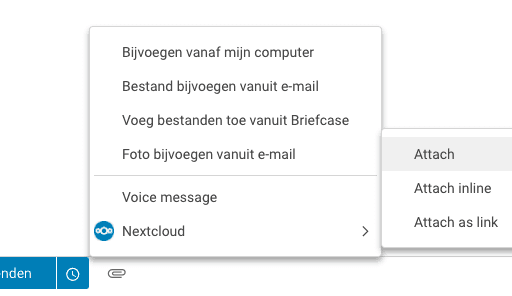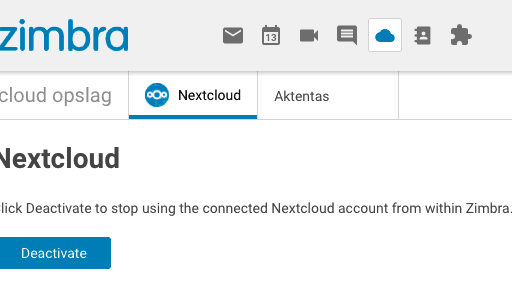Linking NextCloud / OwnCloud with Hosted Zimbra
You can link your NextCloud or OwnCloud environment to your Hosted Zimbra environment to share your files with a link or as an attachment in an email or attachments from an email directly to your NextCloud or OwnCloud environment.
To establish the link, you need to create a so-called OAuth 2.0 account and provide those details to us. We then use that data to establish a link from Hosted Zimbra to your NextCloud or OwnCloud environment.
the steps for NextCloud
Add Zimbra as an OAuth2 client
- Go to your NextCloud environment and then to Settings → Administration → Security
Under “OAuth 2.0 clients,” add the Zimbra server:
Name: My Zimbra Server
Redirect-URI: https://zimbra-login.net/service/extension/oauth2/authenticate/nextcloud
Provide access details to Hosting.NL’s customer service department
- provide us with the data under ‘Client identifier’ and ‘Client Secret’ as well as the full URL to your NextCloud environment.
After you have received confirmation from us that the link has been made, the mailboxes within your Hosted Zimbra environment can link to the Nextcloud or OwnCloud environment. Now scroll to ‘Link Zimbra to your NextCloud or OwnCloud’
the steps for OwnCloud
Install the OAuth2 app
- go to your OwnCloud environment
- open the Market page and find the ‘OAuth2’ app
- click ‘Install’ (or update)
Allow OAuth2 in the configuration
- In the config/config.php file above the bottom line, add the following:
'token_auth_enforced' => true,
Enable the OAuth2 app if it is still disabled
- go to Settings -> Apps -> show disabled apps
- Find ‘OAuth2’ and click ‘Enable’
Add Zimbra as an OAuth2 client
- go to Settings -> User authentication
Name: My Zimbra Server
Referral-URI: https://zimbra-login.net/service/extension/oauth2/authenticate/nextcloud
Allow sub-domains: leave unchecked
Trusted client: check - click ‘add’ to save the changes
Provide access details to Hosting.NL’s customer service department
- provide us with the data under ‘Client identifier’ and ‘Client Secret’ as well as the full URL to the OwnCloud environment.
After you have received confirmation from us that the link has been made, the mailboxes within your Hosted Zimbra environment can link to the Nextcloud or OwnCloud environment.
Linking Zimbra to your NextCloud or OwnCloud
- go to https://zimbra-login.net and click on the cloud/cloud button

- Now click on ‘Activate

- the link is now established. To test the link, you can try adding an attachment from your NextCloud or OwnCloud environment in a new email message.