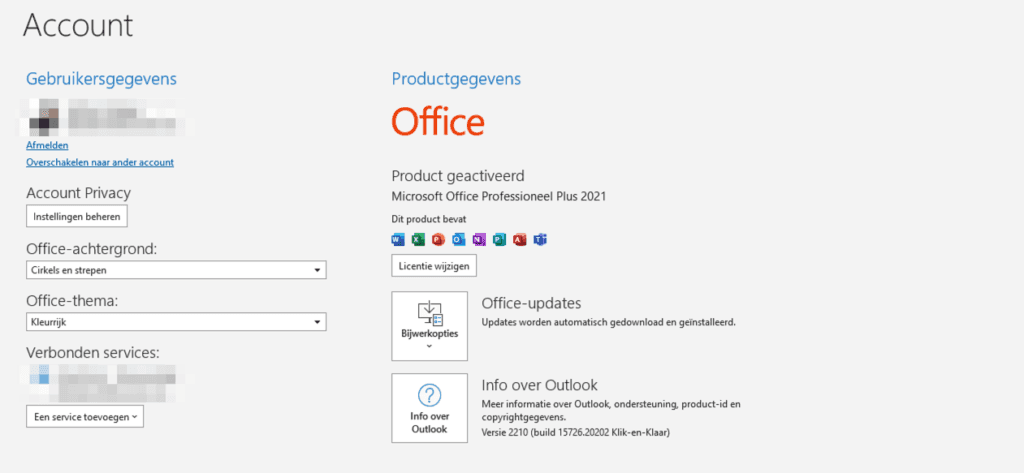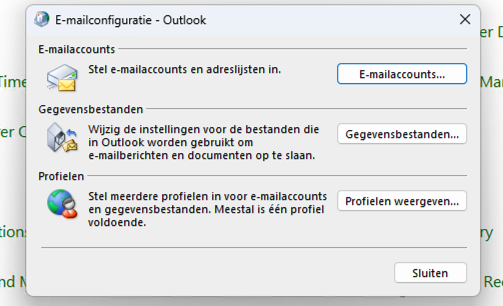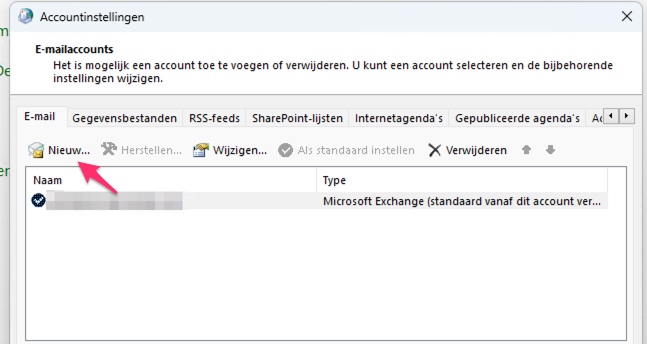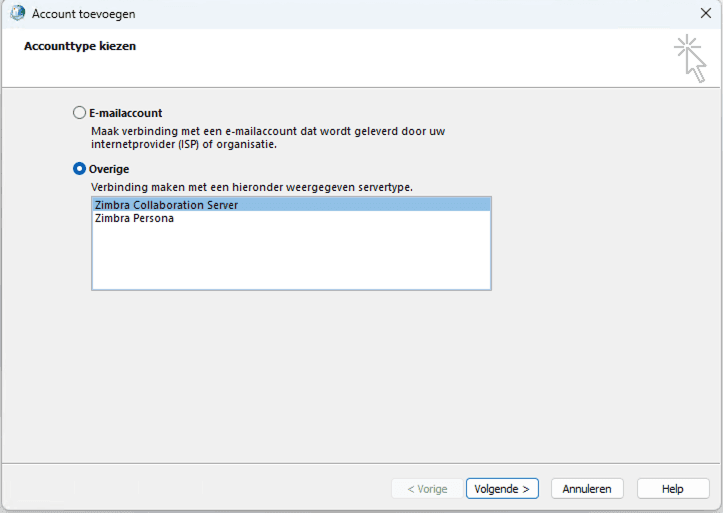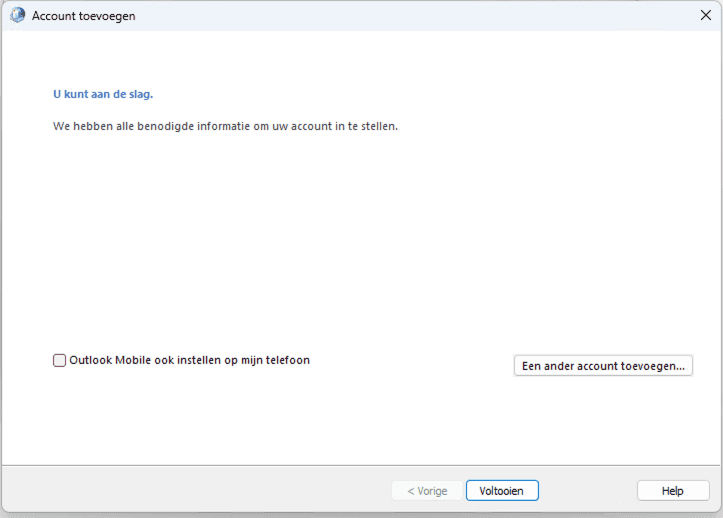How do I set up my Zimbra Pro mail in Microsoft Outlook 2021?
The most commonly used e-mail client is Microsoft Outlook. It is also a very familiar program to many and therefore probably widely used. Once you are familiar with a program you don’t easily switch to another program. After all, you can read and write with the program and you know exactly what to set where.
See below the steps for setting up your Hosted Zimbra Pro mailbox
NOTE: This instruction applies only to Office 2021 Outlook, not the Microsoft 365 Outlook.
Want to know what version of Outlook you have?
- Open Outlook
- Click on ‘File’
- At the bottom, click on “Office Account.
- In this screen, you can see which version of Outlook you have.

Setting
Follow the instructions below:
- Download and install the ‘Zimbra connector for Outlook’ here.
- In the search bar, type Control Panel or “Control Panel,” type in
- Click on“Mail (Microsoft Outlook).
- Klik op‘E-mail Accounts…’

- Then click on “New…/New…

- Click ‘Other’ and choose ‘Zimbra Collaboration Server’

- Under ‘Server name’ , enter ‘zimbra-login.net’
- Under ‘Email address’ , enter your email address
- Under ‘Password’ , enter the password of the email address to be set and click ‘Ok’.

- The email address is now correctly configured in Outlook