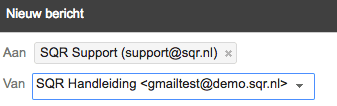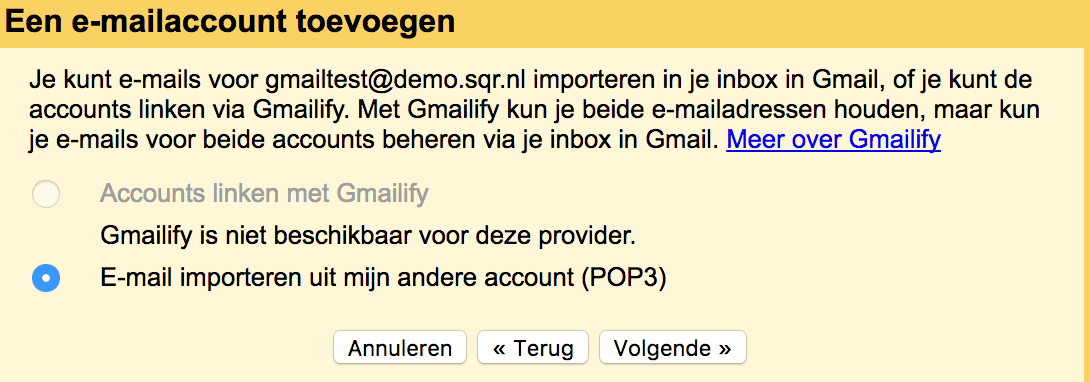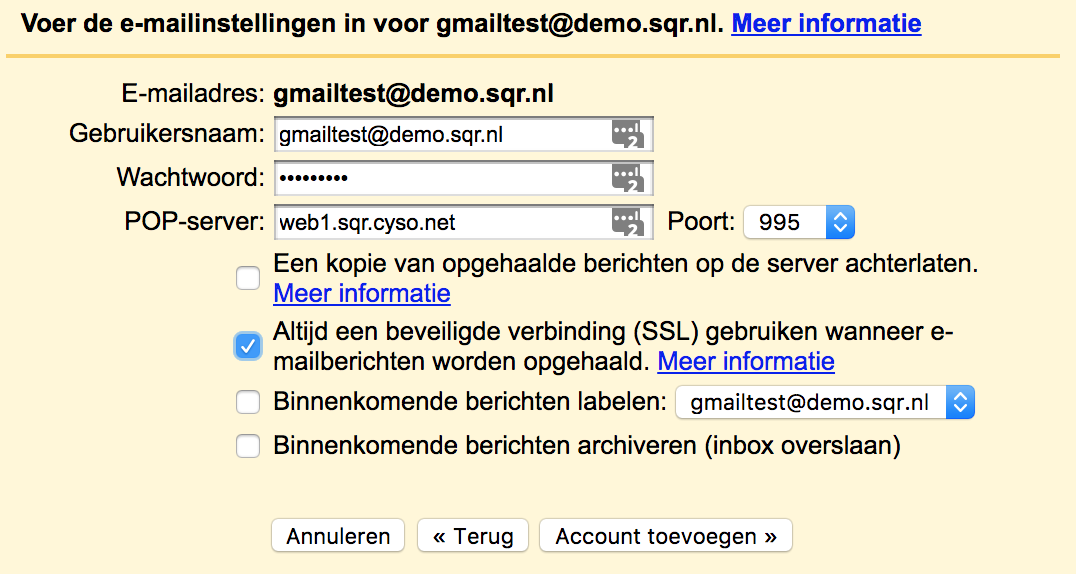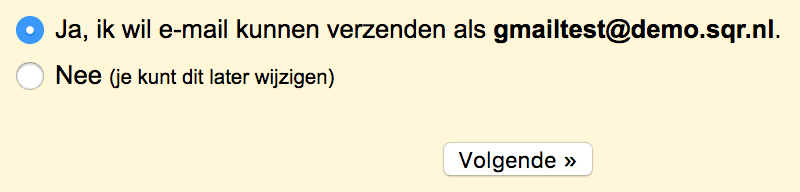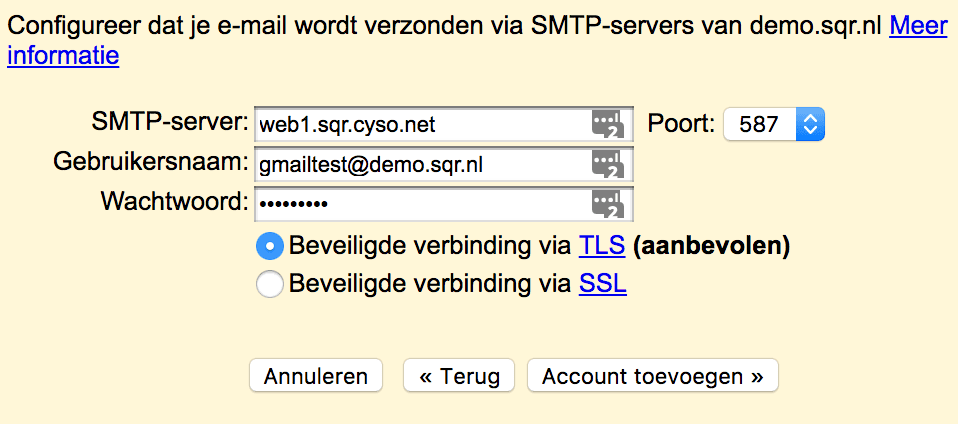SQR.NL email linking to Gmail
After you create an email account through My Hosting, you can set up the account in Android, Apple Mail, iPhone, Outlook 2016 (Windows), 2016 (Mac) or Thunderbird. Now you can also open your Hosting.NL mailbox in a Gmail environment. Follow the steps below to be able to receive and send email from Gmail using your own email address:
It is important to have the e-mail address and associated password handy!
- Open your Gmail account settings through ‘Settings’ -> ‘Accounts and Imports’ or by visiting the following URL: https://mail.google.com/mail/u/0/#settings/accounts.
- nNow click on “Add an e-mail account.
- A pop-up will open, enter the email address you want to link to Gmail here and click ‘Next’:
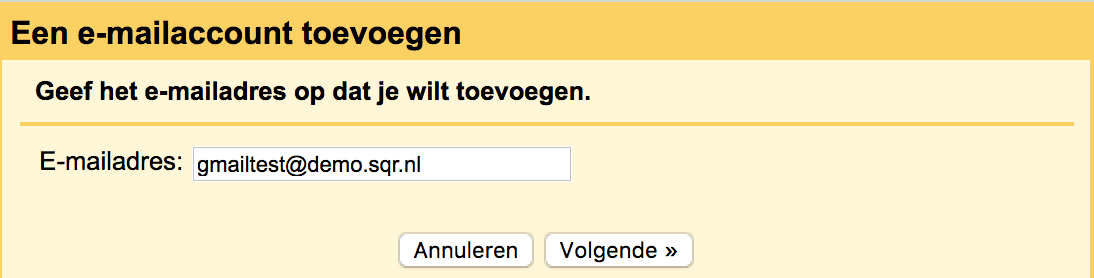
- Now select the ‘Import email from my other account (POP3)’ option and click ‘Next’:

- Now enter the following information:
– Username: Your full e-mail address including a pencil character and your domain name (for example, ‘gmailtest@demo.hosting.nl’).
– Password: The password associated with your e-mail address.
– POP server: The correct server address can be found in your services overview in My Hosting
– Gate: 995.
– Leaving a copy of retrieved messages on the server: We recommend disabling this.
– Always use a secure connection (SSL) when retrieving e-mail messages: We recommend enabling this security.
– Label incoming messages: Choose here whether you want to give the messages associated with this e-mail address a particular label.
– Archive incoming messages: Select this if you want to archive messages directly and skip the inbox.
- Now click on “Add Account. The account is now added and new email will be delivered to your Gmail account.
- Would you also like to be able to send e-mail as this address? Then click “Next” on the next screen:

- In the Name field, enter the name that other people should see when they receive an e-mail from you.
- Click “Next Step.
- Now enter the following information:
– SMTP server: The correct server address can be found in your services overview in My Hosting
– Gate: 465.
– Username: Your full e-mail address including a pencil character and your domain name (for example: ‘gmailtest@demo.hosting.nl’).
– Password: The password associated with your e-mail address.
– Select “Secure connection via SSL.
- Now click on ‘Add account’
You will now enter the verification screen where you must demonstrate that you have access to this e-mail address. An email with a confirmation code has just been sent to your email address. Enter this confirmation code here and click check. Once you have completed this check, your account is ready for use and you can now receive and send messages on behalf of this e-mail address.