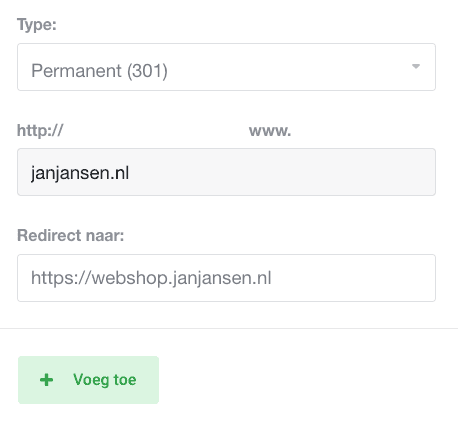Forwarding a domain name to another domain name
Via My Hosting you can easily forward a domain to another domain name yourself
Here’s how to set up a 301 domain redirect
Follow the steps below to set up a 301 domain redirect:
- Log in to My Hosting with your username and password.
- Now click directly in the Dashboard on Domain Names
Or in the top menu on Domain Names -> My Domain Names - Click on the domain name for which you want to create the redirect
- From the left menu, click on Forward Domain
- In the next screen, you can set the redirect:

- Click Activate Referral to activate the redirect.
It may take a few minutes before the new redirect is active. Please use an incognito window to test properly.
Here’s how to set up a redirect where the address in the address bar remains the same
- Make sure you have at least one Plesk hosting package active in your account, or order here
- Add the domain name in Plesk
- Click on Hosting & DNS
- Change Hosting type to Forwarding
- Under Forward visitors to, enter the address of the website to be displayed
- Under Forwarding type, choose Frame forwarding
- Click Save to save the change
You may still need to point the domain name to the ip address of your hosting package. How to find out that ip address can be read here. Then change the DNS of your domain name.
Do you want the forwarded domain name to also be accessible via https? Then activate a free Let’s Encrypt SSL certificate.