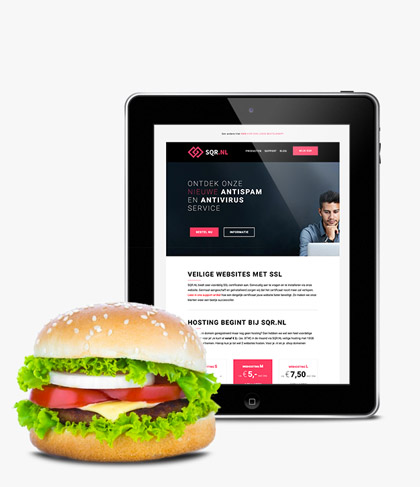Getting started with BIMI
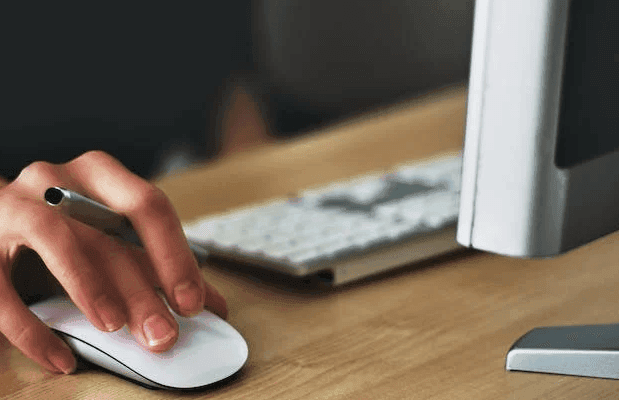
In an earlier blog , I explained what BIMI is. In this blog, we’ll actually get started with BIMI and I’ll walk you through the four steps required to add your brand’s logo to outbound email using BIMI.
Are you looking for the abridged version (MAND!) of this article? I got you covered.
Activating BIMI ensures that
- reinforce a company’s brand in e-mail messages. E-mail programs that support BIMI will display the brand logo next to messages from the organization.
- e-mail messages are provided with DKIM, which ensures that third parties cannot misuse an organization’s domain name for forged e-mail messages from that domain name.
- recipients begin to trust email messages from your organization more
The four steps to activate BIMI
1. Prepare your domain name for BIMI.
BIMI requires your domain name to have SPF, DKIM and DMARC. The domain name’s DMARC policy must be set to reject or quarantine with a percentage of 100%. We have written a number of articles to help you set this up. First, read how to set up SPF here and then follow the steps in this article to set up DKIM. Once SPF and DKIM are in place set up DMARC using this article. Of course, we can guide you through this process.
2. design and upload the logo
If necessary, have a logo designed and then upload the logo in SVG format to your domain name’s web server so that the logo is publicly available.
To be displayed correctly, the SVG image must meet a number of requirements:
- Format: SVG Tiny Portable/Secure (SVG Tiny PS), a version of SVG.
- baseProfile attribute: tiny-ps
- version attribute:1.2
element: The name of the organization
In addition, the following advice applies to the image:
- Center your logo in a square.
- Use a plain background. Transparent images give unexpected results.
- The image must be at least 96 x 96 pixels in size.
- Maximum 32 KB. Smaller is better.
- Add the
(description) element to your SVG for better accessibility.
The BIMI working group has provided a number of tools to convert images to the SVG P/S format, see https://bimigroup.org/svg-conversion-tools-released/.
Then upload the logo in SVG P/S format to the web server of the domain name for which BIMI is being set up and note the full URL at which the logo is publicly available.
3. (optional) request your Verified Mark Certificate (VM certificate)
A Verified Mark Certificate (VM certificate) is a digital certificate issued by a certificate authority that verifies and validates a mark and its logo.
Technically, VM certification is not necessarily required for BIMI. Unfortunately, such a certificate is required by some providers (such as Gmail). Other providers such as Yahoo! and Fastmail, for example, do not require a VM certificate. In addition, Microsoft does not currently support BIMI at all(source). Gmail indicates that a VM certificate may not be required in the future(source).
To receive a VM certificate, the logo in question must be a registered trademark with the Benelux Office for Intellectual Property. Once the trademark is active, you can find the logo in the World Intellectual Property Organization’s (WIPO) database.
Once the logo is a registered trademark, we can apply for the VM certificate for you.