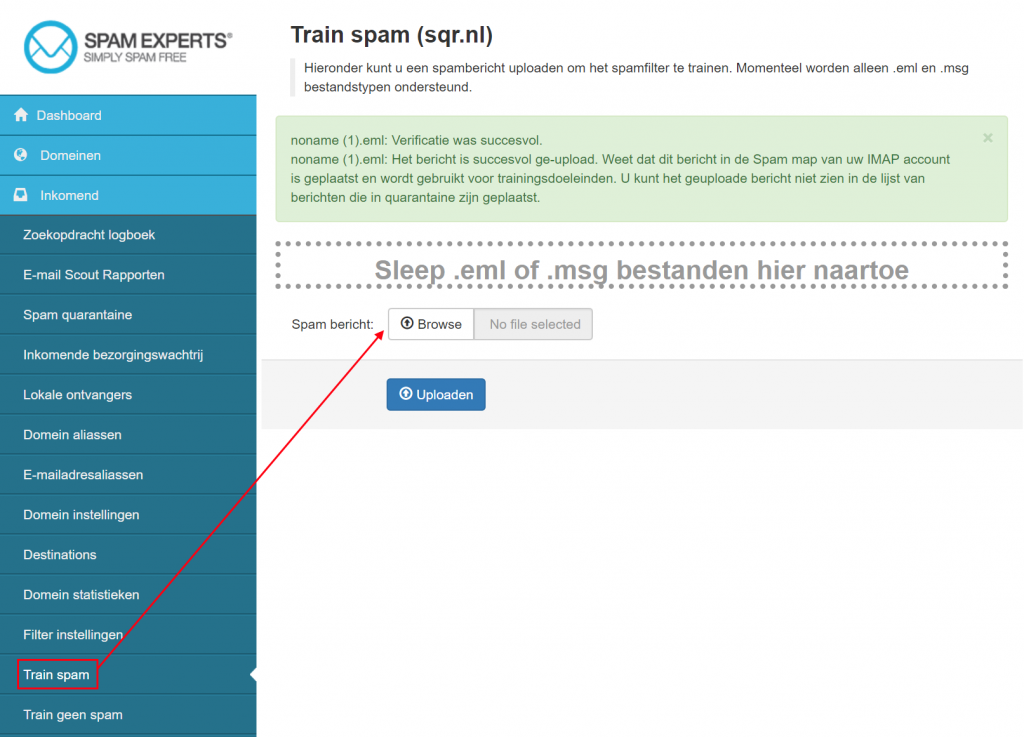train email as spam
It sometimes happens that, despite the strict spam policy, a spam e-mail still slips through. For example, this may be due to a new method used to send spam that causes the systems to not yet recognize this email as spam.
You can help “train” our systems, and other anti spam systems worldwide, to start recognizing these emails as spam.
E-mail that has been quarantined can be trained as not spam “non-spam,” e-mail that has been let through can be trained as spam. There are three ways to mark an e-mail as spam or non-spam.
Report spam by forwarding email as attachment
You can send an e-mail with the spam message in question attached to spamreport@spamrl.com becomes the message (.eml, .msg or winmail.dat) . It is also possible to mark an email as non-spam by sending the message as an attachment to notspamreport@spamrl.com
Report spam via the My Hosting control panel
Only possible for users with a My Hosting user account.
- Log in to
My Hosting
. - Go to “Services” -> “My Services.
- Click on the appropriate subscription
- Then click “Go to SPAM EXPERTS control panel. You log in directly under the correct domain name.
- Click ‘Incoming’ and then click ‘Train spam’

- On this screen it is possible to drag and drop the e-mail messages (.eml or .msg files) into the box with the dots or use ‘browse’ to select the appropriate file on your computer. When dragging, it is no longer necessary to click the Upload button, this is done automatically.
- If the upload was successful, a green window appears with the message that the email was successfully uploaded.
- Log in to
Report spam from within Thunderbird
With the Mozilla Thunderbird add-on, it is possible to mark e-mail as spam directly from Thunderbird to train the system. After installing the add-on, follow the instructions on this page to configure the add-on.
Report spam via webmail (Google Chrome or Firefox)
It is also possible to mark an e-mail as spam directly from OWA or Roundcube webmail. In Chrome, you need the TamperMonkey plugin for this and in Firefox the Greasemonkey plugin.
For further instructions, check out this page from SpamExperts.