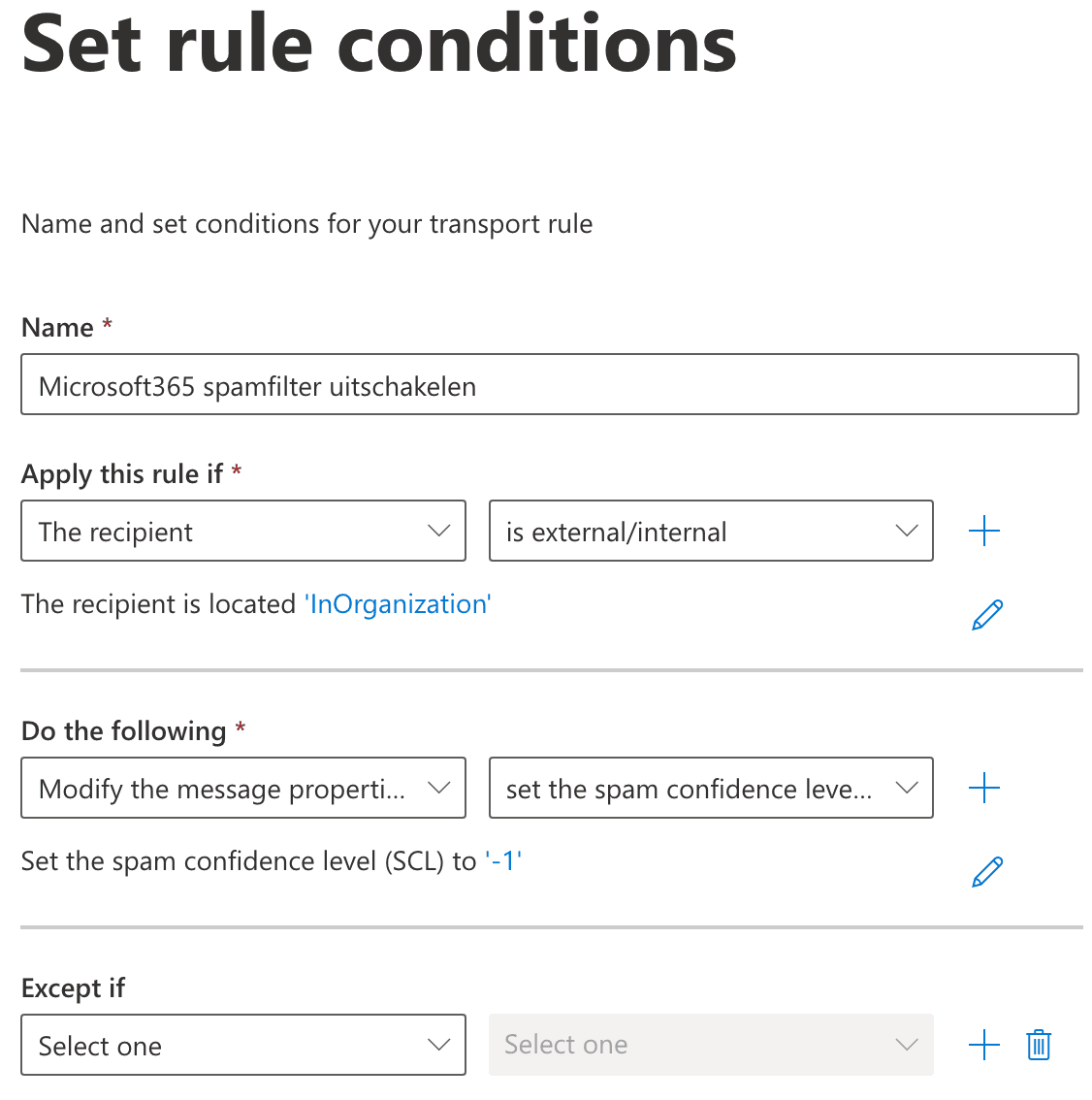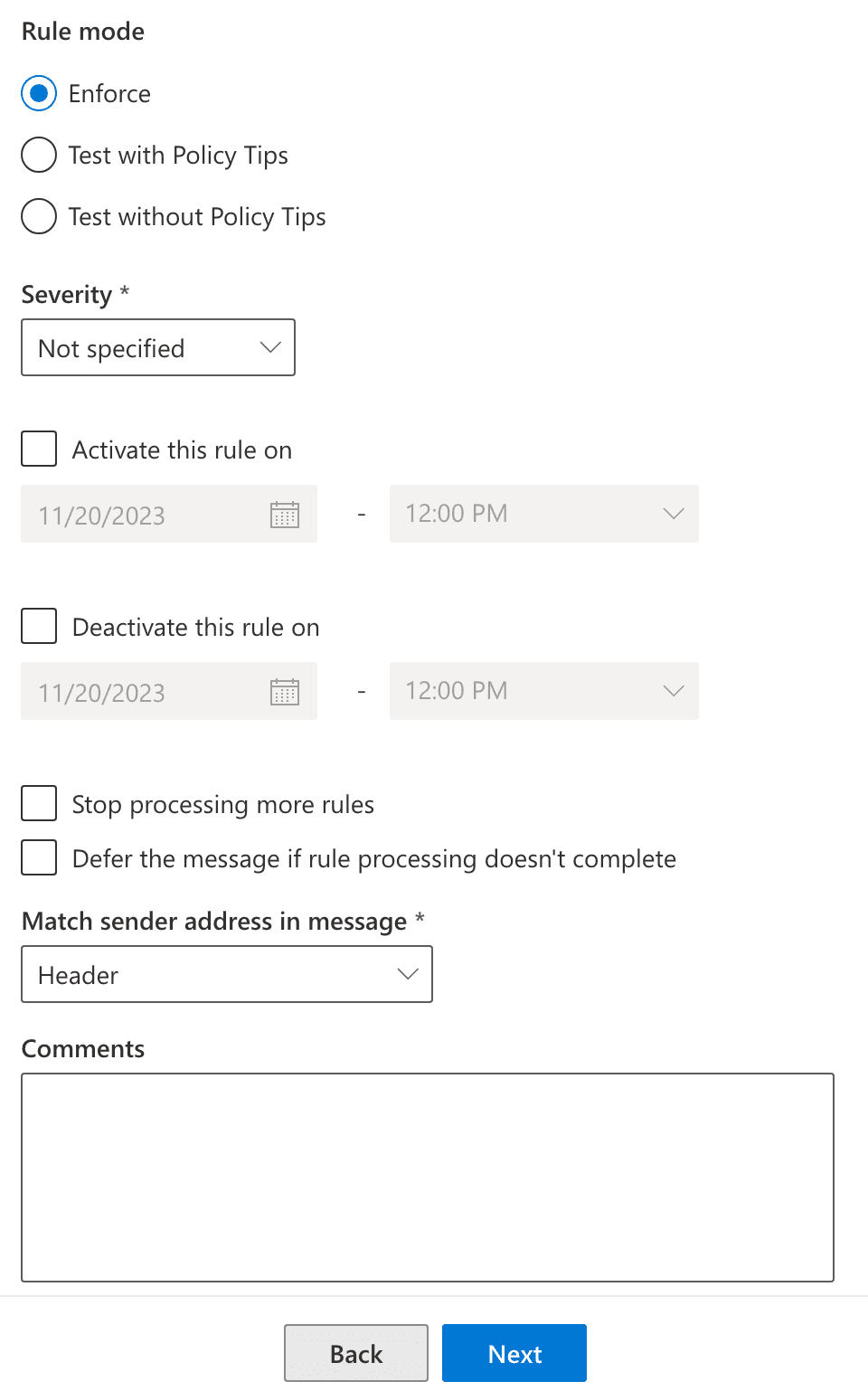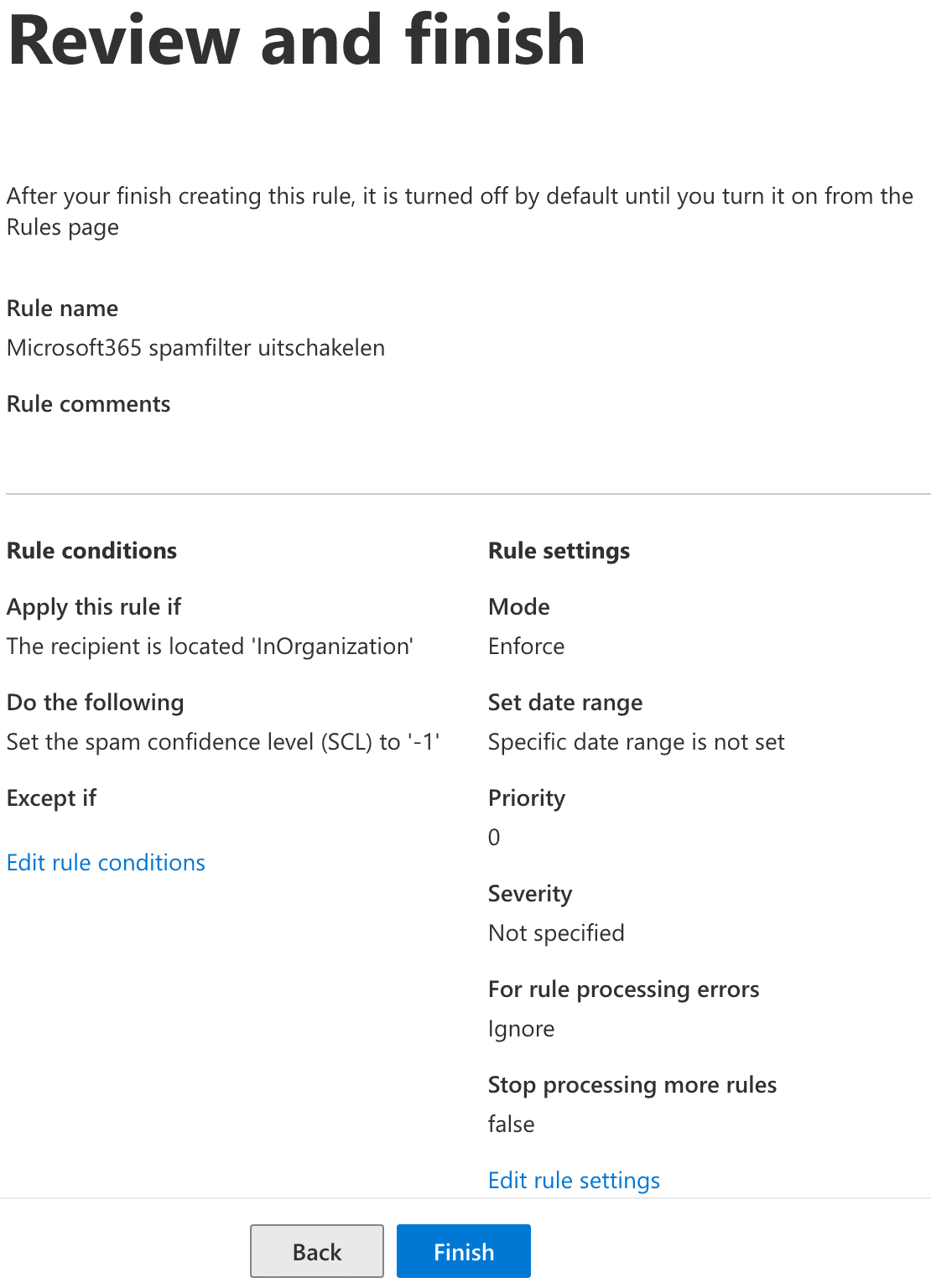Disable Microsoft365 spam filtering
Are you using our inbound spam filter in conjunction with Microsoft365? Then you would be wise to disable Microsoft365’s spam filter because otherwise incoming e-mail may end up in the spam folder.
Note: Do not disable the Microsoft365 spam filter if you are not using our incoming spam filter.
Disable the Microsoft365 spam filter
To disable the Microsoft365 spam filter, we are going to create a mail transport rule.
- Log in to the Exchange Admin Center
- On the left menu, click Mail flow and then Rules
- Now click on Add a rule and Create a new rule
- Next, set the rule conditions
- Name: give the rule a random name
- Apply this rule if:
- The recipient – is external/internal
- and then choose Inside the organization
- Do the following:
- Modify the message properties
- and then choose Bypass spam filtering

- Now click Next and adjust the rule settings if necessary (not necessary)

- Click Next again, check your changes and then click Finish to save and activate the new rule.

The rule is now active! You can now send a test e-mail after which – if all goes well – you will see this e-mail land in the Inbox.