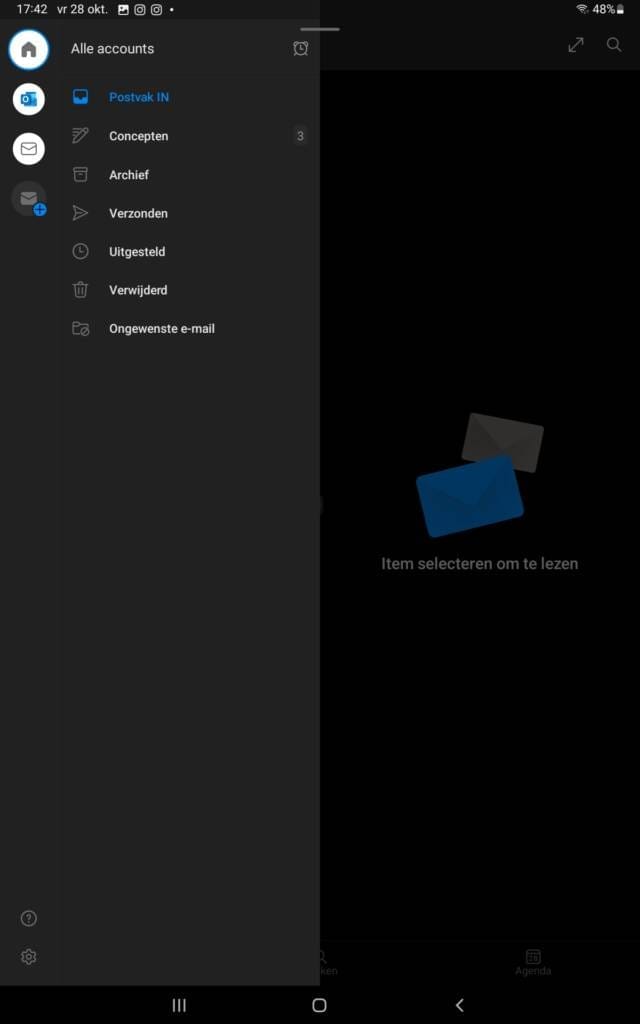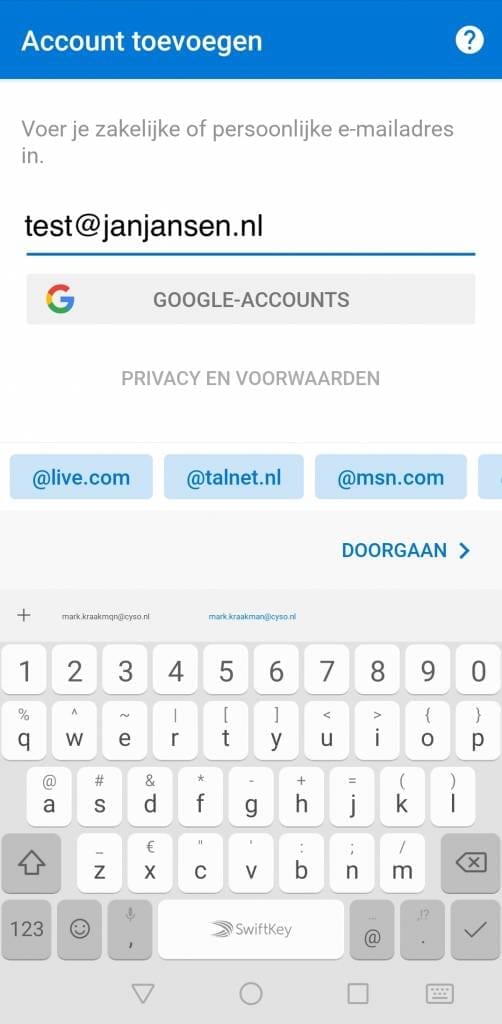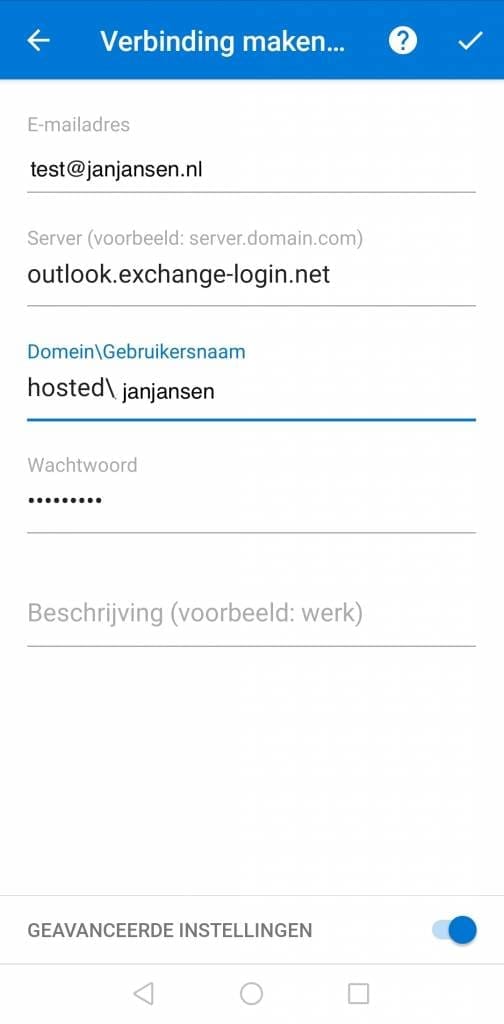How do I set up my Exchange Pro mail in Microsoft Outlook for Android?
In our guide to setting up your Hosted Exchange Pro mailbox on your Android device, we indicate that you can use Android’s default mail app to configure your mailbox. Now, of course, it is possible that you have an Android, but still prefer Outlook as your e-mail client. Of course you can. For this, Microsoft has written special software so that you can also use their app on your Android phone. Configuring your Hosted Exchange mailbox may work a little differently in the app than if you’re used to it. Hence, we have written a special manual for this as well.
Mail setup
- Open the Outlook app on the phone.
- Click on the house on the left
- Click on the “Gear” at the bottom:

- Click on‘+ add email account‘
- Enter your“E-mail address.

- Click on‘Continue‘
- Click on ‘Set up manually’
- Select“Exchange.

- Now enter the following information:
–‘Server‘ of your Exchange account: outlook.exchange-login.net
– Your“Domain User Name.
– Your account password:

- Click the white check mark in the upper right corner of your screen.
- Your account is now set up: