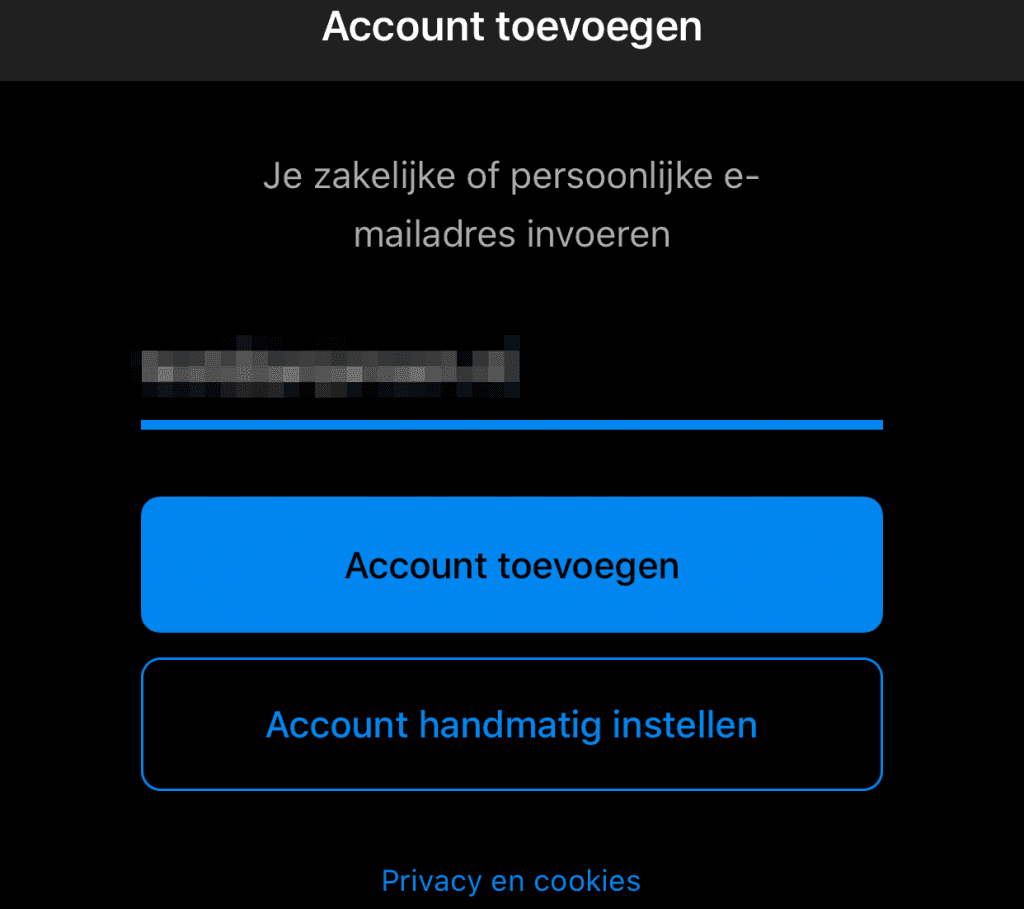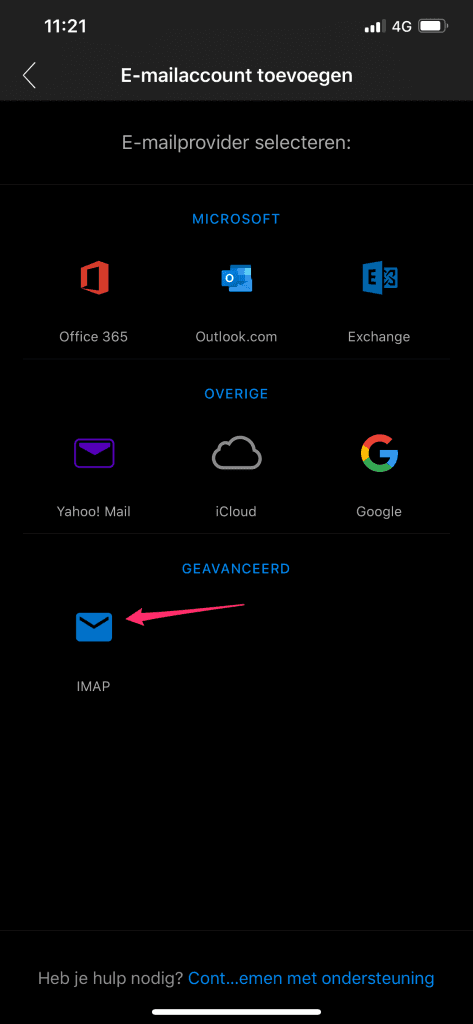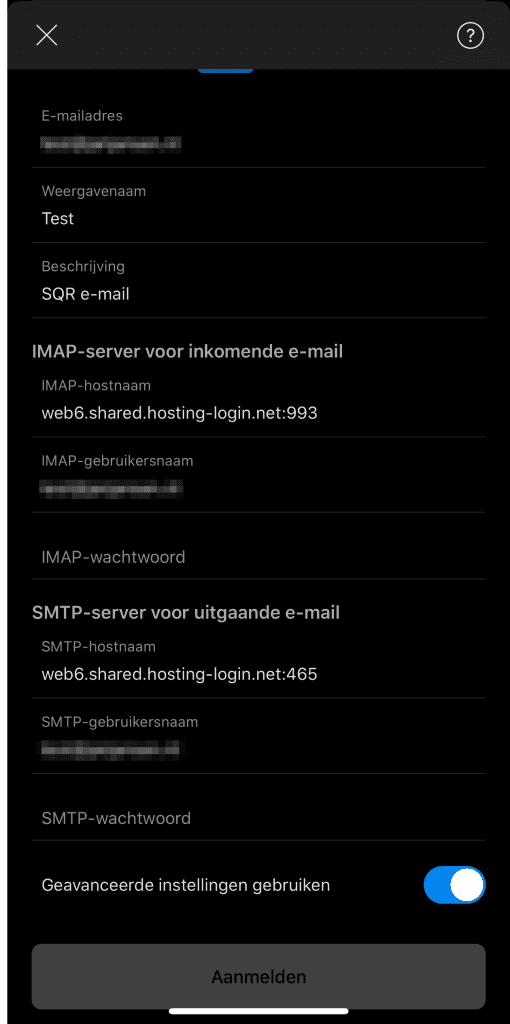How do I set up my Hosting.NL email on Outlook for iPhone?
In this article, we explain how to set up the Outlook program for iPhone or iPad. First, make sure you’ve downloaded it from the app store. Once you have all the information to set up your account at hand you can get started with the steps below.
- Open the “Outlook” app.
- Vul je ‘E-mailadres’ in:

- Choose “Set up account manually.
- Choose “IMAP.

- Click “Use advanced settings.
- Enter the following information:
– Under ‘E-mail’, enter your e-mail address (completely lowercase).
– Display name: This is the name that will be displayed when you send an email.
– ‘Description’: so you can recognize the mailbox in your device.
– ‘IMAP hostname’: server name* followed by the port number: 993
– ‘IMAP username’: Same as the email address
– ‘IMAP password’: your password
– ‘SMTP hostname’: server name* followed by the port number: 465
– ‘SMTP username’: Same as the e-mail address
– ‘SMTP password’: your password

- Click on “Sign in.
- Now you have successfully configured your Hosting e-mail mailbox.
*The server name of your hosting package. You can find these in My Hosting under ‘Services’ -> ‘My Services’ -> Select the appropriate package -> ‘Hosting Information’.