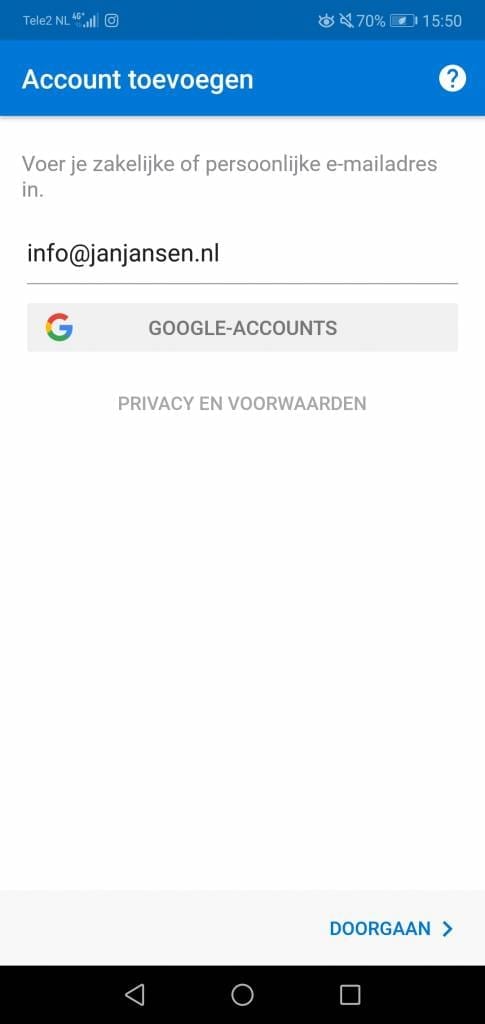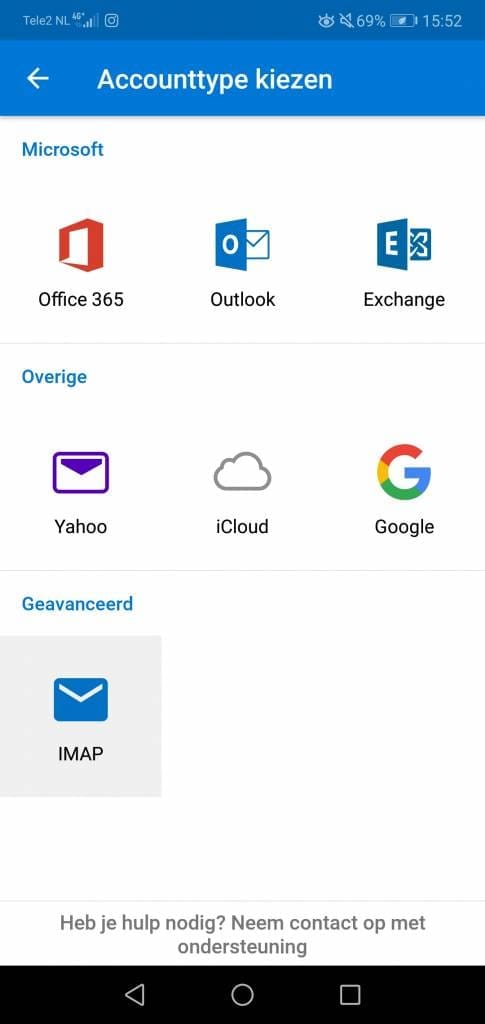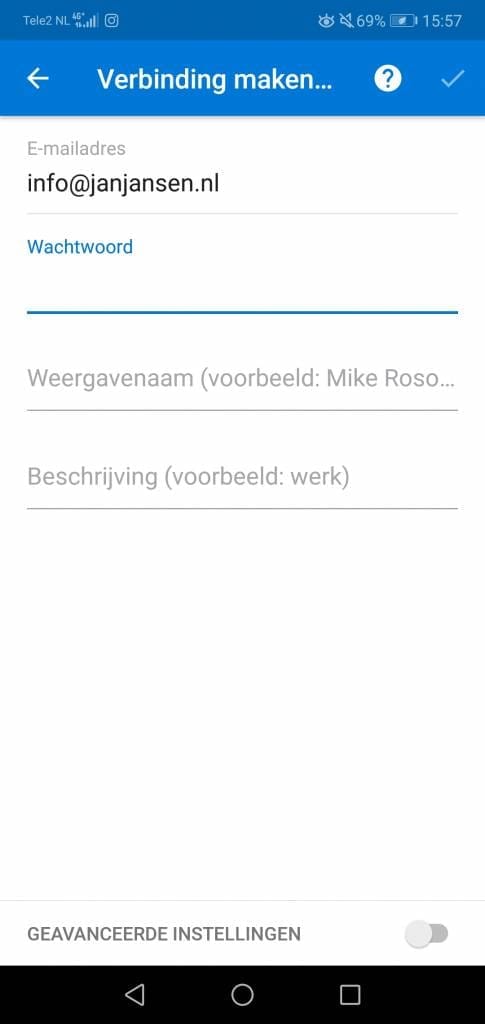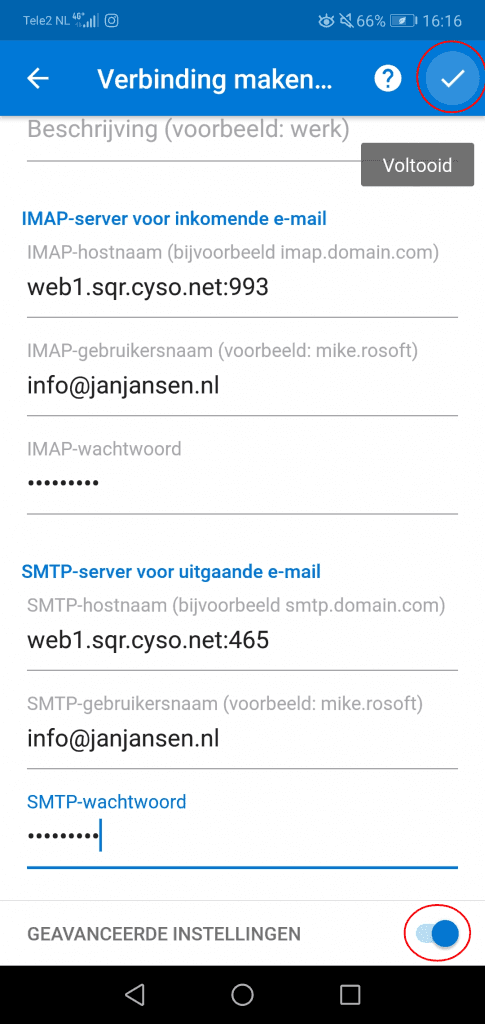Set up email in Microsoft Outlook on Android
In this guide, we’ll explain how you can set up Hosting.NL email in the free Microsoft Outlook app on your Android device.
Make sure you have the Microsoft Outlook app installed before starting this tutorial. Click here to download the app.
Read how to set up email in Android’s default mail application here.
Set up email in Microsoft Outlook on Android
- Open the ‘Microsoft Outlook’ app and then click ‘Get Started’
- Now enter your email address and click “Continue.

- Now choose “IMAP” under “Advanced.

- Now click on “Advanced Settings.

- Enter the following information under “IMAP server for incoming e-mail.
- IMAP hostname: The server address belonging to your e-mail environment followed by :993. Don’t know the correct server address? Click here for help.
- IMAP username: The e-mail address you want to configure.
- IMAP password: The password associated with the mailbox.
- Enter the following information under “SMTP server for outgoing e-mail.
- SMTP host name: Same as IMAP host name followed by :465.
- SMTP Username: The e-mail address you want to configure.
- SMTP password: The password associated with the mailbox.
The settings in the screenshot below are illustrative.

- After completing the information, click the check mark in the upper right corner of the screen.
The account is now successfully configured and you can get started with your Hosting.NL mailbox in Microsoft Outlook on Android.