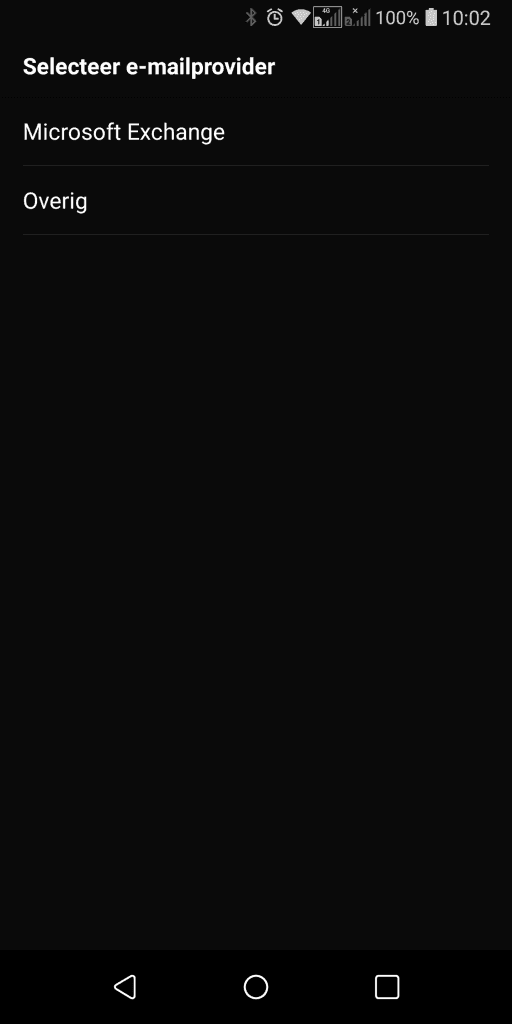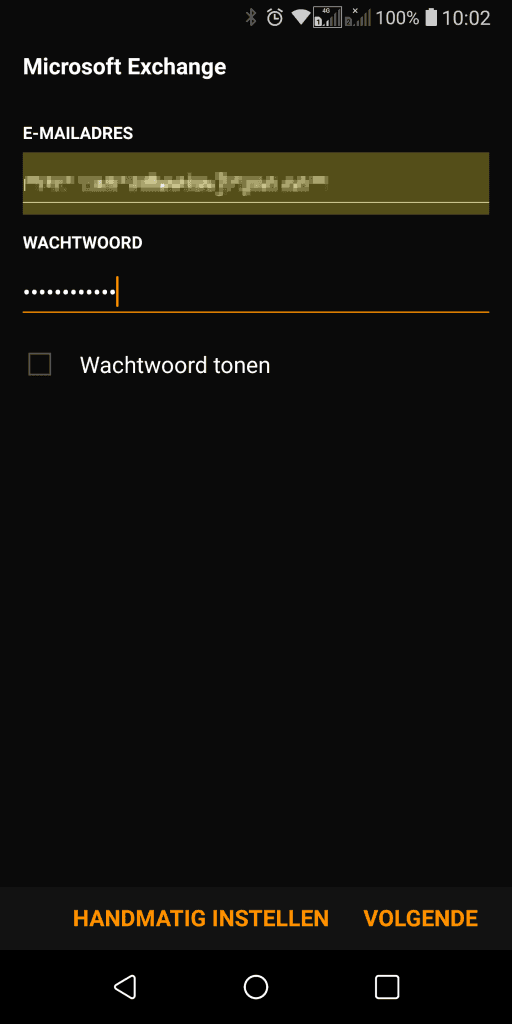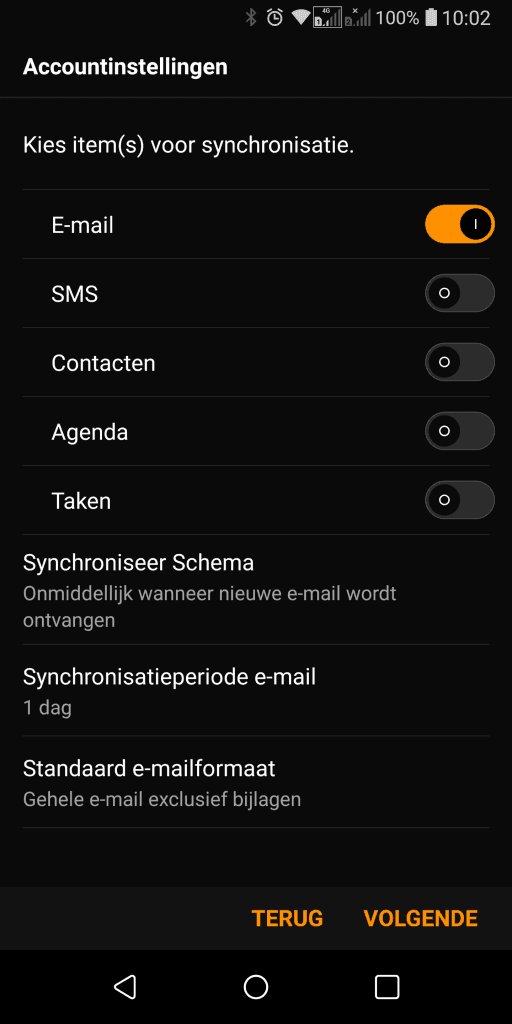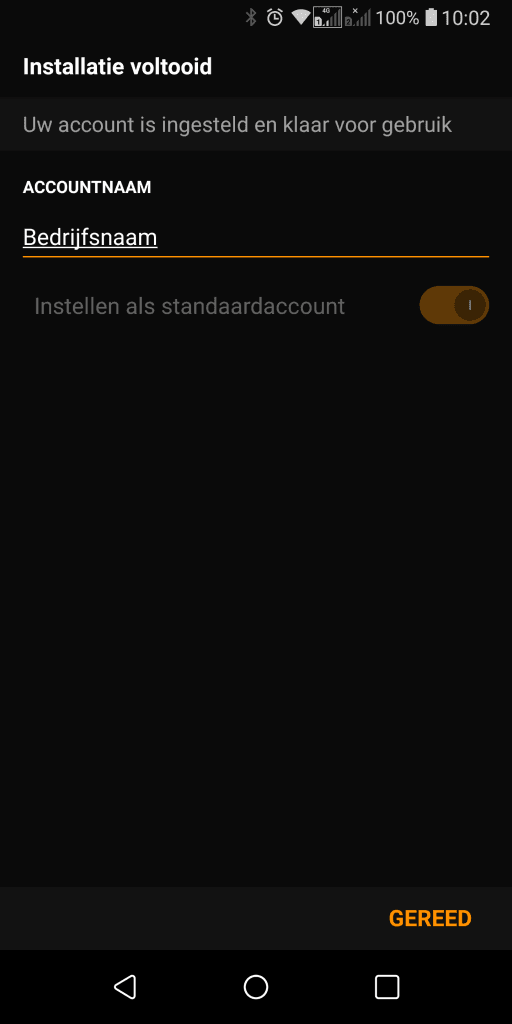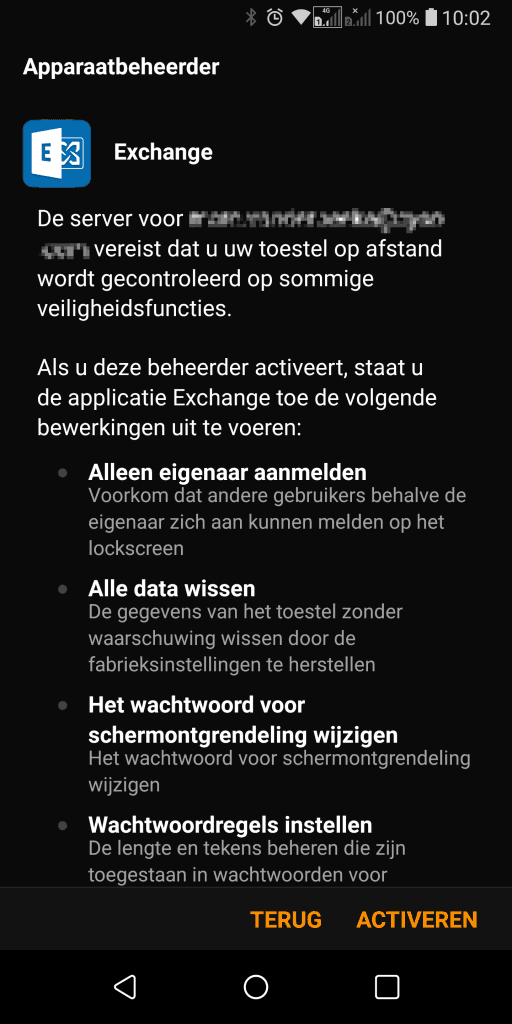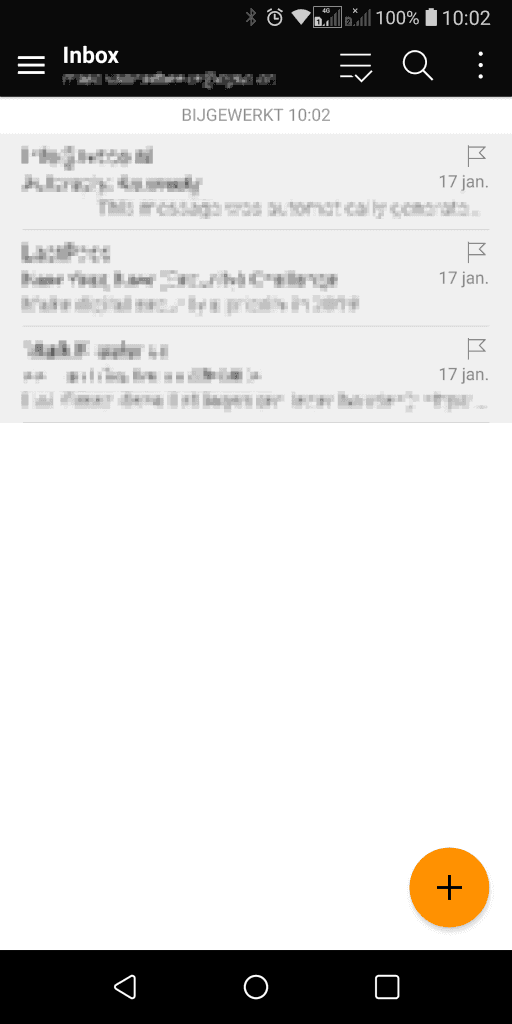How do I set up my Exchange Pro mail on Android?
You can install your Hosted Exchange Pro on any device. So too on your Android phone. This way you are always and from any location online to do business and become successful online. You can also view and schedule your appointments with your (potential) clients via your Android mobile device. Just like looking up your contacts.
System requirements:
- Minimum Android 2.0.
- Hosted Exchange Pro mailbox.
Make sure you meet the above system requirements.
E-mail app setup
- Launch the E-mail app and if no account has been configured yet you will come to the following screen.

- Select“Microsoft Exchange.

- Then enter your e-mail address and password and click “Next.”
- As the server address, outlook.exchange-login.net should be entered:
- Enter your username, which is the same as your email address. The “Domain” field can be left blank.
- Verify that the use of an SSL connection is enabled, then click “Next.”

- On this screen you can specify what you want to synchronize with the Exchange server and also when and how often this should happen.
- Adjust this to your liking and then click “Next” again.

- The mailbox is now added and you can name it on this screen so you can quickly see which mailbox it is on.

- Finally, permission must be given that this device can be used to connect to the Exchange server. Unfortunately, it is not possible to skip this screen, in order to use the account, “Activate” must be clicked.
Therefore, we will never perform the operations described here, but this is a standard policy of Exchange.
- And now the account is ready for use!