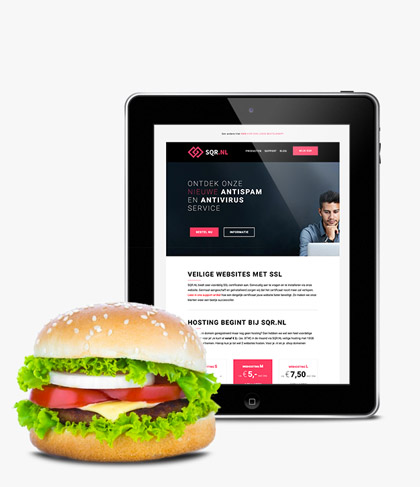Using and storing secure passwords
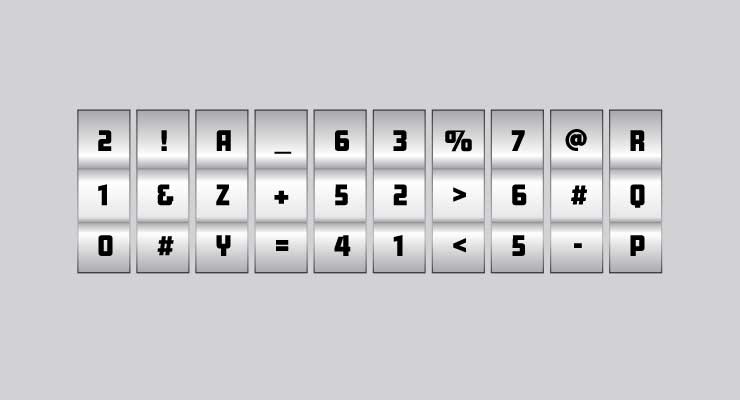
You don’t want your (personal) data to be out in the open, but rather shielded from the outside world. You protect your data within an application by logging in with a combination of a username (often an e-mail address) and a password. But the password used must then be a “secure password. What is the definition of a secure or -strong‖ password?
An outsider should not be able to easily find out your password. In the past, short digit strings or (first) names were still used as passwords. These days, various agencies already require that passwords consist of at least 10 characters and that, in addition to letters, at least one number and one punctuation mark (!%^&-_) must be used. To make it a little easier to remember, you can turn a phrase that is simple for you into a password: M1jnFather=notM1jnMother! There are numerous variations on this. For example, think of the title of your favorite top50 hit and work it into a strong password.
Definition of a secure or strong password:
- Hard to guess
- A combination of randomly placed uppercase, lowercase, numbers and punctuation marks
- Minimum of 10 characters (but the longer the stronger)
Password generator
If you create a new account somewhere (for example, for our dashboard ‘My SQR’) or change your current password you can be suggested a long and secure password. Memorization is impossible in most cases. You must then store this password somewhere. Now you can copy the suggested password and save it somewhere, in a secure document, of course. But there is a method that is more convenient.
Password managers
To make life a lot easier, there are also password managers (online password safe) that store this password securely in an online vault for you. Examples include 1Password Personal (paid), LastPass (Free and Premium) and SafeInCloud (paid), but this is just a selection. When choosing such a tool, consider whether you are going to use it alone or if you need to store passwords with a team.
In a password manager like LastPass, in addition to passwords for logging in, it is possible to store other items such as notes, forms and IDs with data you want to keep safe.
With a password manager, you create an account for which you devise one master password to then access all your passwords. This password you use only for your password vault and will need to be one that you can remember but still meet the rules for a secure password.
You’ll understand that once someone knows your master password he or she can access anything… That’s why we do recommend turning on two-factor authentication to make sure you’re the only one who can log into your online password vault or application. Have you already set up two-factor authentication in My SQR? You can read how to set that up in our support article.
Ever had a password leaked?
A nightmare, of course, but your login information may have been leaked at some point. You may have used the same combination of password and username at an insecure website or sent the information to yourself in a non-secure manner. Want to know if any of your passwords have ever been leaked? You can check that via Have I been powned
Tips for a secure password:
- Buy-in, but don’t use simple passwords or passwords that can be quickly traced back to you. These will be tried quickly by hackers.
- Use a different password for each account.
- A colon and closing parenthesis are used as a “smiley” but are also allowed in a password. Icons/emoticons are also used today -where they are allowed- as special punctuation marks.
- Put a reminder in your calendar to change your passwords with regularity.
- Use a password manager and or your digital keychain to remember complicated passwords.