ordering and configuring a pfSense VPS
Follow the steps below to order and configure a pfSense VPS.
Order a pfSense VPS
Visit https://hosting.nl/vps-bestellen to put together a pfSense VPS. Recommended is a VPS with at least 1GB of RAM and 16GB of disk space. Select pfSense as the Operating System, for example pfSense 2.7.2.
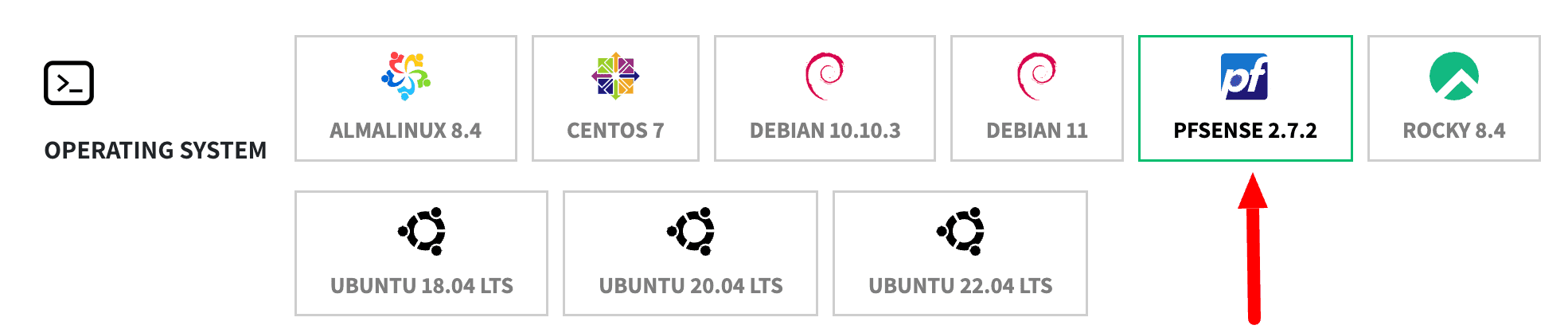
Complete your order, the pfSense VPS will be delivered almost immediately after payment.
Getting started with configuring pfSense
Once you receive the “Your new VPS is ready to use” email, we can move on!
Make sure your ip address is allowed to connect to the pfSense VPS
- Log in to the My Hosting.NL dashboard
- Open the appropriate VPS by clicking on Manage
- Now under the firewall heading, add your ip address so you can connect(here are the detailed instructions for that)
Opening the configuration of pfSense
You can now start further configuration of pfSense via the console or web interface. How to get to the console read here. You reach the web interface by visiting https://ip.van.pfSense.VPS in your web browser.
Note: It is important that you change the default log-in information immediately! To do so, click the Change the password link in the web interface.
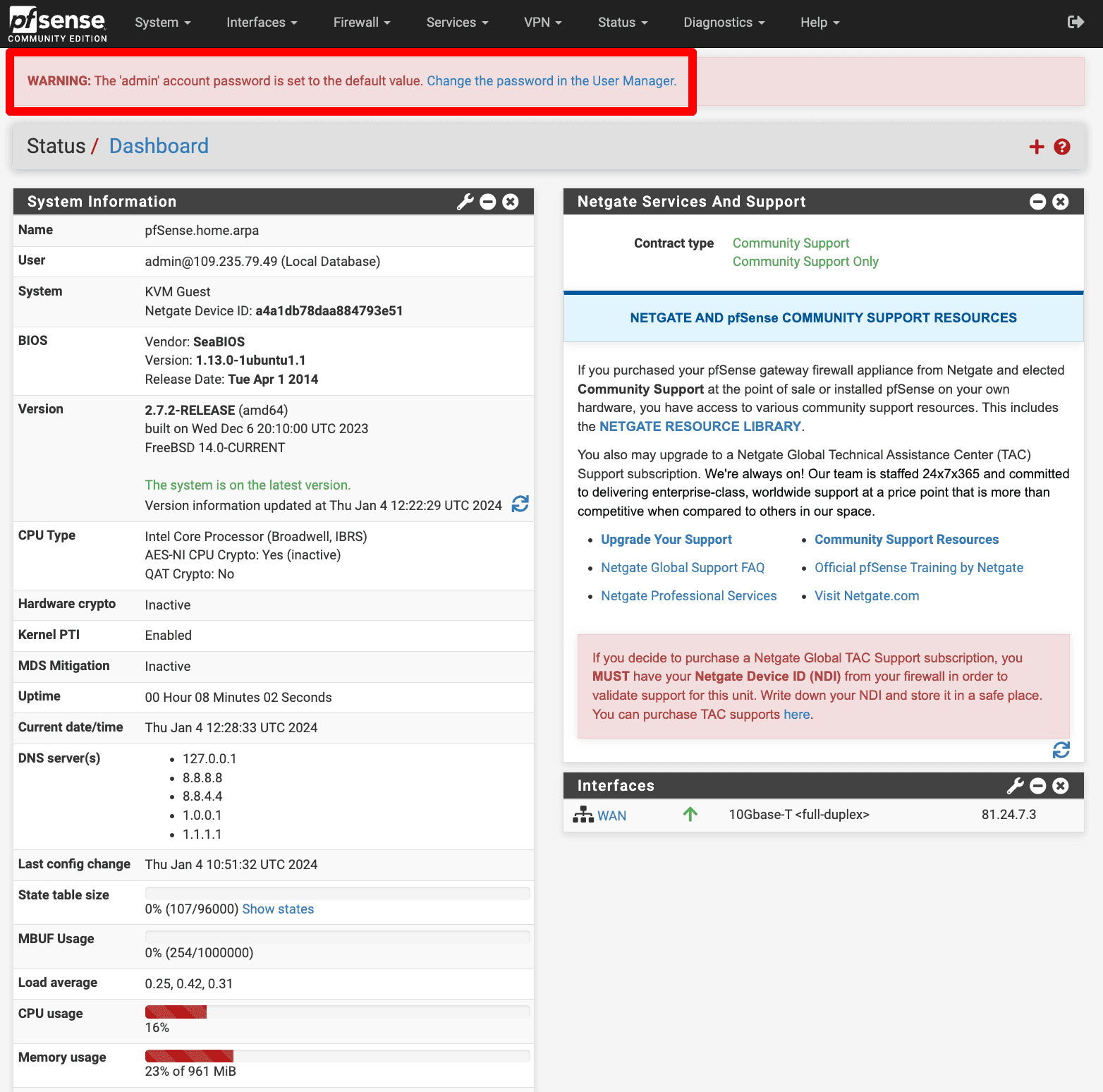 | 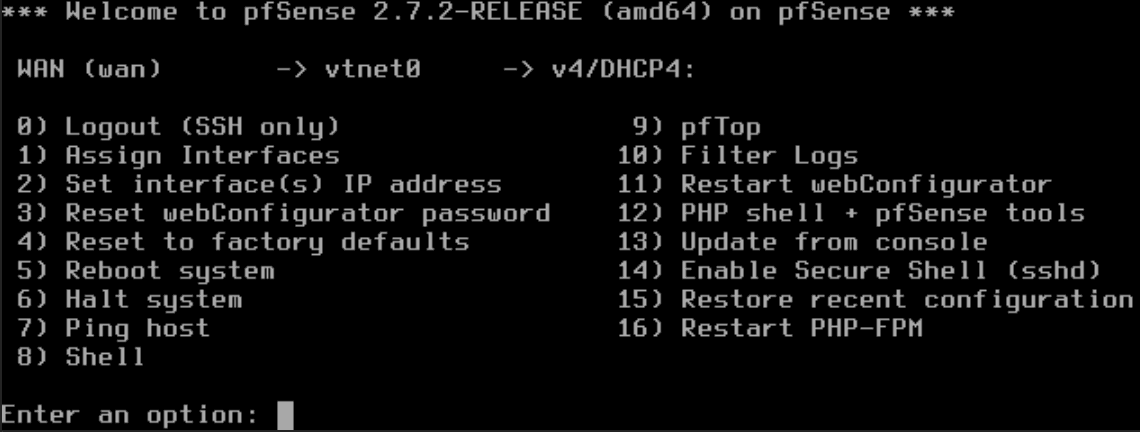 |
